Table of Contents
ToggleUnderstanding the Cause of Blurry WhatsApp Profile Pictures
How to fix whatsapp profile picture blurry, Since Meta’s acquisition of WhatsApp, the Stories feature from Instagram has seamlessly integrated into the instant messaging platform, rebranded as WhatsApp Status. For avid users of this feature, encountering blurry photos on WhatsApp Status can be disappointing and detract from the overall experience of browsing the latest updates.
If you’ve been grappling with this issue on your smartphone, fret not – there are solutions available to enhance your viewing experience. These fixes are applicable whether you’re using an Android device or an iPhone. So, without further, grab your phone and follow these steps to bid farewell to blurry WhatsApp Statuses once and for all.
Unraveling the Mystery Behind Blurry Photos on WhatsApp Status
Despite being a leading social instant messaging app, WhatsApp is not immune to occasional flaws that may impact the user experience. One such issue that users may find troubling is the occurrence of a blurry profile picture, even when initially uploaded in high quality. In this article, we will explore several effective methods to address and rectify the problem of diminishing picture quality in your WhatsApp display picture (DP).
Discovering that your WhatsApp profile pictures appear as a pixelated mess can be a vexing experience. Whether due to compression or unforeseen issues, the frustration is understandable, especially if you use WhatsApp for business and aim to showcase high-quality images to your contacts.
This blurriness issue has the potential to create a negative impression, especially in professional contexts where visual representation matters. If you’ve been perplexed by the degradation of your profile picture quality on WhatsApp, let’s delve into the reasons and explore effective solutions to ensure your images are presented in the best possible way.
How to fix Whatsapp profile picture blurry?
If you’ve noticed that your WhatsApp profile picture becomes blurry and loses quality after posting, the culprit lies in the incorrect aspect ratio triggering compression by WhatsApp. To maintain image quality, it’s crucial to adhere to the correct aspect ratio, as all photos are confined within a 500-pixel by 500-pixel constraint, leading to unavoidable compression.
WhatsApp implements this compression strategy to enhance user experience by facilitating efficient photo loading, optimizing network connectivity, and conserving space in the phone’s memory and drive. While this compression may result in a loss of image quality, it ultimately ensures a smoother and faster user experience, preventing the app from becoming slow and bloated.
Attempting to upload high-quality pictures is the key to mitigating the impact of compression. Unfortunately, there is no option to alter the upload quality on WhatsApp; it depends solely on the camera’s original picture quality. So, if you find your WhatsApp profile picture appearing blurry, it’s a result of WhatsApp’s compression feature, emphasizing the importance of uploading images with higher initial quality to minimize the noticeable effects of compression.
1. Optimization Issues with Your Profile Picture:
Your profile picture is often the first impression people have of you on WhatsApp. If it appears blurry, the issue may stem from poor optimization, likely due to WhatsApp stretching a smaller or low-resolution image you uploaded. To remedy this, ensure you upload an image of higher quality, aiming for WhatsApp’s recommended limit of 500px by 500px. Higher resolution images are less prone to stretching, and shrinking them won’t result in blurry pixelation. Avoid going below the 500 by 500 pixels threshold.
2. Network Connection Timeout:
Another potential cause of a blurry profile picture is a network connection timeout during the upload process. Since data uploads incrementally, a strong connection is crucial. To address this issue, check your network status and consider rebooting your modem and router. Follow these steps:
- Locate your modem and router, and unplug their power cables from the outlet.
- Wait for at least 2 minutes.
- Plug the power cords back in and allow the modem and router to reboot. Confirm the network is functioning properly by testing it on another device.
3. Unsupported Image Format:
WhatsApp has specific supported formats, namely JPEG, GIF, and PNG. If you’ve uploaded an image in a different format, it may result in display issues. To resolve this, switch to one of the supported file formats mentioned above for optimal compatibility with WhatsApp.
Understanding WhatsApp Profile Picture Resolution

To maintain a clear perspective on preventing profile pictures from becoming blurry on WhatsApp, it’s essential to grasp how the platform manages image resolution. WhatsApp employs an automatic compression process for uploaded profile pictures, driven by the need for data efficiency and storage space conservation. Consequently, the reduction in image quality following the upload can lead to the appearance of a blurry profile picture. This insight underscores the importance of considering the automatic compression factor when aiming to optimize the clarity of your profile images on WhatsApp.
How to Resolve Blurry Profile Pictures on WhatsApp
- Maintain the Right Aspect Ratio: Ensure your profile picture has an aspect ratio of 1:1 to prevent WhatsApp from compromising its quality. Aim for an ideal photo size of 500px by 500px. Tools like Adobe Lightroom or your phone’s native gallery cropping feature can assist in preserving this ratio.
- Optimize Camera Settings: Maximize your phone’s camera settings for improved image quality. Adjust the resolution to the highest possible setting to minimize quality loss when uploading to WhatsApp. Ensure both picture and video sizes are set to the maximum resolution for optimal results.
- Use a High-Quality Camera: Utilize a high-quality camera, whether it’s a DSLR or a modern iPhone/Android, to capture and maintain the initial picture quality. Uploading images taken with high-quality cameras can result in better overall quality on WhatsApp.
- Utilize WhatsApp’s Camera: Consider using WhatsApp’s default camera app for profile pictures. While it may have limited features, it captures high-resolution photos that are adjusted upon upload, reducing the chances of significant quality loss.
- Update WhatsApp: Ensure you are using the latest version of WhatsApp to avoid poor image quality due to outdated software. Visit Google Play or the iTunes App Store to download the most recent version. Consider updating your device if using an older unit with outdated operating systems.
- Avoid Sharing Before Uploading: Refrain from sharing photos through other apps before setting them as your WhatsApp profile picture. Sharing through other platforms may compress the media, leading to initial quality loss before WhatsApp applies further compression.
- Use Other Photo Editing Apps: Explore third-party apps like Canva with preset structures designed for WhatsApp. These apps offer templates optimized for quality, providing alternatives for quick and effective photo editing.
- Avoid Using WiFi: If experiencing low-quality profile pictures, switch to using mobile data instead of WiFi. Mobile data often provides a more stable internet connection, increasing the likelihood of maintaining a higher quality display picture.
- Reset Network Settings: Resetting network settings can resolve network-related issues affecting WhatsApp profile picture quality. Follow these steps based on your device:
- Android:
- Go to Settings > General Management or System > Reset or Reset Options > Reset Network Settings.
- Confirm the reset and check your WhatsApp display picture after re-uploading.
- iOS:
- Go to Settings > General > Reset > Reset Network Settings.
- Confirm the reset and check your WhatsApp display picture quality after the device restarts.
- Android:
Understanding the Causes Behind WhatsApp Profile Picture Blurriness
Now that you’re equipped with solutions to address the issue of blurry WhatsApp profile pictures, let’s delve into the reasons behind this phenomenon. WhatsApp employs image compression as a strategy to conserve storage space and minimize data usage. Consequently, the compression process impacts image resolution and quality, resulting in the perceived blurriness of profile pictures.
As mentioned earlier, WhatsApp restricts profile pictures to a resolution of 640×640 pixels. Given that modern smartphone cameras often capture images at resolutions surpassing this limit, automatic compression becomes necessary to meet WhatsApp’s standards, inadvertently diminishing the overall quality of the uploaded profile picture.
The compression doesn’t merely affect image quality; it also compromises finer details such as sharpness, contrast, shadows, and intricate elements like text, logos, or graphics. This quality loss may make it evident that the profile picture has undergone substantial alterations from its original state.
Additionally, it’s essential to note that poor network connectivity during the profile picture upload process can contribute to a blurry outcome. Ensuring a robust network connection is crucial for both uploading and viewing your own profile picture, as well as those of others. This factor underscores the importance of a stable network to maintain picture quality on WhatsApp profiles.
And Also Read How to Save Instagram Stories
How to Resolve WhatsApp Profile Picture Blurriness in 2024
If you’re facing issues with WhatsApp destroying the quality of your profile picture, follow these steps to ensure improved picture uploads in the future:
Upload a High-Quality Profile Picture:
Select a high-quality image from your phone’s Gallery or Google Photos app. Crop the image down to 640×640 pixels or use a third-party editing app or website for resizing and compression. Uploading an image already compressed to the required pixels will prevent further compression by WhatsApp, resolving the blurry profile picture issue.
Clear WhatsApp Cache:
WhatsApp’s cache may sometimes cause confusion, making your profile picture appear clear on others’ devices but blurry on your end. Clear the WhatsApp cache by going to Settings > Apps & notifications > WhatsApp > Storage > Clear cache. Afterward, reopen WhatsApp to upload or view your profile picture with improved clarity.
Use Third-Party Apps:
Leverage professional or beginner-friendly photo editing apps like Adobe Lightroom or Adobe Express. These apps can enhance image sharpness and clarity. Import your profile picture into the chosen app, adjust settings such as sharpness and clarity, and export the image. Upload the enhanced image as your WhatsApp profile picture to fix blurriness.
Update WhatsApp to the Latest Version:
Ensure you have the latest version of WhatsApp to avoid potential bugs causing profile picture blurriness. Android users can update through the Google Play Store, while iOS users should use the Apple App Store to search for WhatsApp and initiate the necessary update.
Check the Image Format:
Confirm that your WhatsApp profile picture image format is JPEG, as it is the recommended format. Convert your picture to JPEG using a photo editing app or website before re-uploading it on WhatsApp to address any blurriness issues.
Adjust WhatsApp Settings:
Navigate to Settings > Chats > Chat settings > Media visibility in WhatsApp. Ensure that the “Show Media in gallery” option is not disabled. Additionally, consider turning off the “Save to Camera roll” option under Settings > Chats > Chat settings > Media auto-download to prevent unnecessary compression by WhatsApp.
By following these steps, you can significantly improve the quality of your WhatsApp profile pictures and avoid the issue of blurriness in 2024.
Bid Farewell to Blurry WhatsApp Status
In a broader context, the occurrence of a blurry WhatsApp profile picture is essentially a result of image compression, impacting numerous users. While this compression serves purposes like data conservation and storage efficiency, it can inadvertently lead to diminished image quality and resolution. Fortunately, by diligently following the steps outlined in this article, you can elevate the clarity and sharpness of your WhatsApp profile picture.
No longer will you have to endure the disappointment of encountering blurry WhatsApp Status updates. Simply adhere to the provided guidelines, and the issue of blurred images and videos should be alleviated. Enjoy sharing updates and seamlessly viewing the statuses of your friends and family without encountering any visual hitches.
With these tips at your disposal, you can confidently address concerns about the presentability and professionalism of your WhatsApp profile pictures. Utilize the insights provided in this guide to overcome any issues related to WhatsApp profile picture blurriness. If you find WhatsApp impacting the quality of your profile pictures, these steps are your solution. Feel free to share your questions or testimonials in the comments below.
FAQ’S for How to fix Whatsapp profile picture blurry
Can I improve the quality of an already uploaded DP on WhatsApp?
Certainly! To enhance the quality of an already uploaded DP, download the image, apply enhancement methods discussed in this guide, and then re-upload it as your WhatsApp DP.
Why is my WhatsApp DP blurry?
Blurriness in your WhatsApp DP may result from the platform's compression during upload. Refer to the methods outlined in this guide to prevent or address this issue.
Will changing my picture format to PNG improve my WhatsApp DP quality?
Yes, changing the picture format to PNG can enhance DP quality. PNG employs a lossless compression algorithm, retaining more image detail compared to formats like JPG.
How can I upload a high-resolution image as my DP on WhatsApp?
There are several strategies to upload a high-resolution image without sacrificing quality.
Options include resizing or cropping the image to match WhatsApp's preferred resolution, using third-party apps for compression, saving the image in a lossless format like PNG, or utilizing WhatsApp Web for uploads. Another approach is reducing the image size by taking a screenshot.
Why does WhatsApp reduce the quality of my profile picture?
WhatsApp automatically compresses profile pictures to save data and improve loading times. This compression may result in a reduction of image quality.
To address this, various methods are available to maintain a high-quality profile picture, as detailed in this guide.
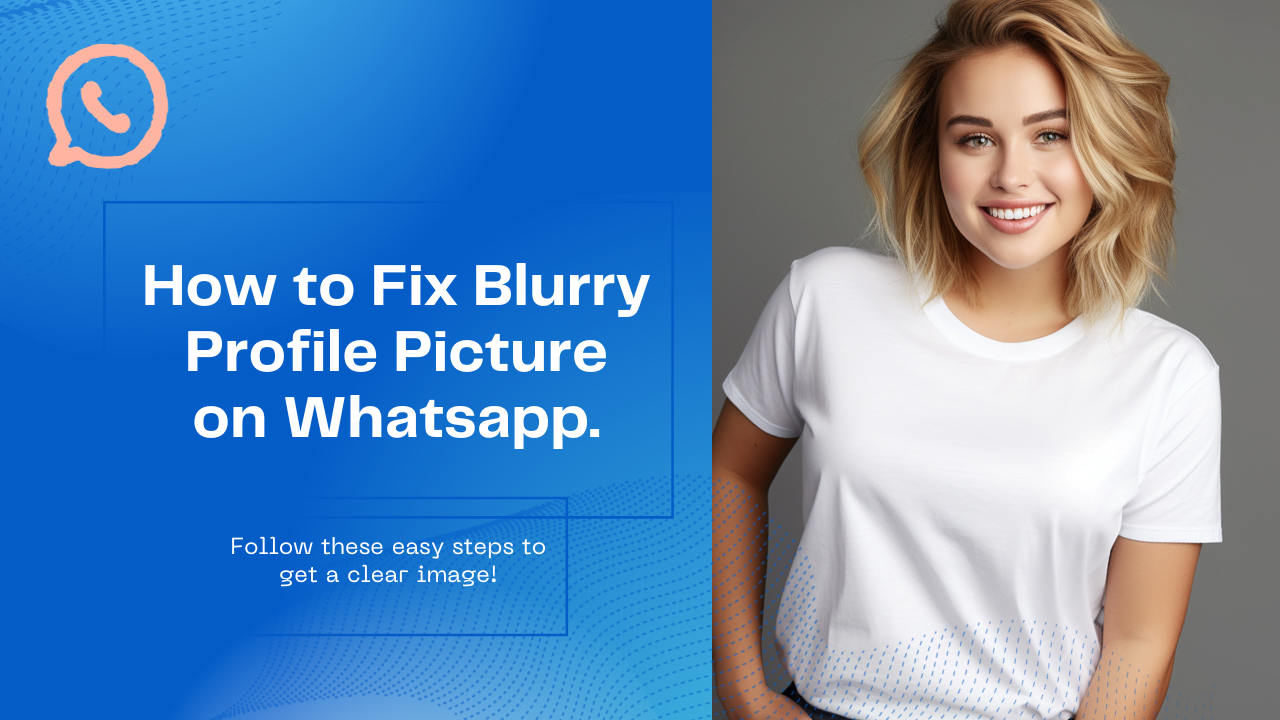

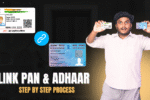

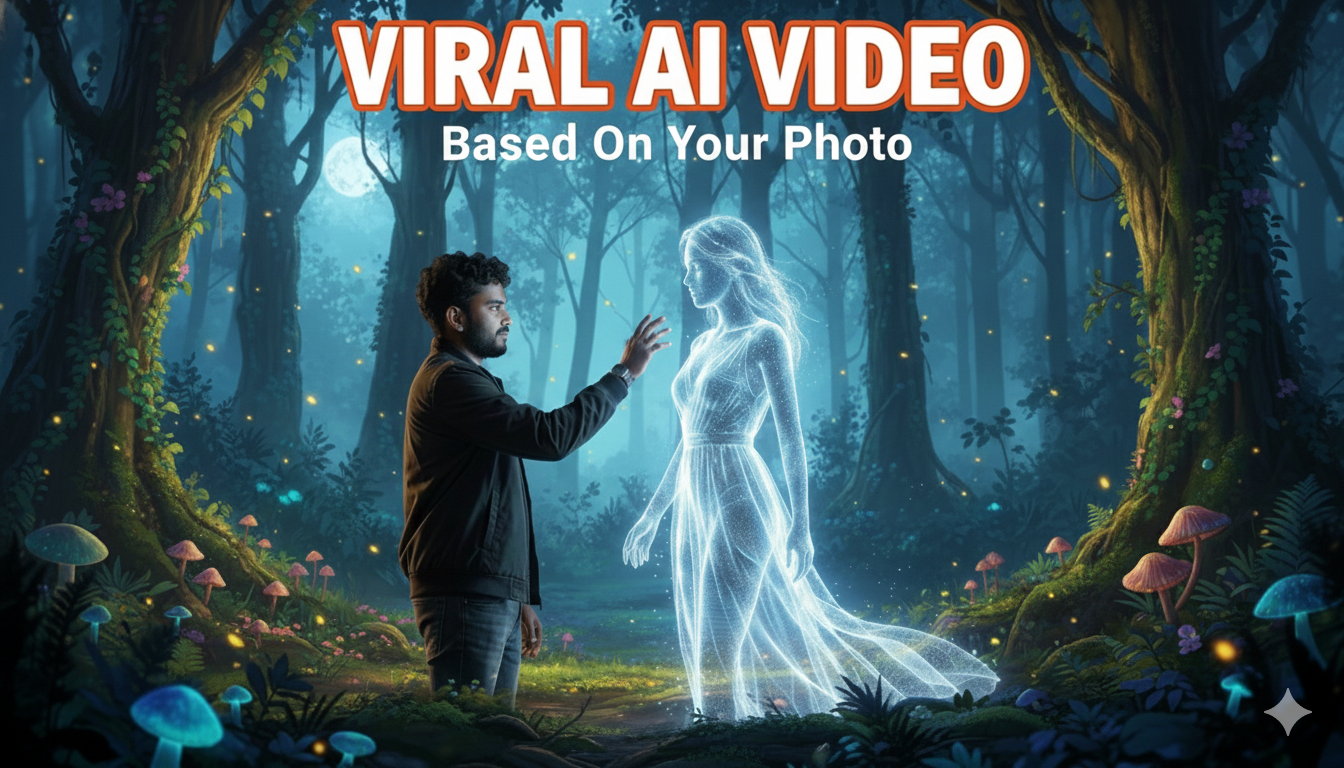



Why is my WhatsApp DP blurry?
Why is my WhatsApp DP blurry?
Will changing my picture format to PNG improve my WhatsApp DP quality?