How Can I Save My Instagram Stories? – The Complete Guide 2024
How to Save Instagram Stories have a fleeting existence, disappearing after a mere 24 hours. All the effort you put into crafting that perfect story can vanish if you forget to save or archive it. To safeguard your Instagram stories and preserve your creative work, here are several methods you can employ to ensure you never lose a story.
While Instagram provides a plethora of creative tools to enhance your stories with photos, videos, music, filters, stickers, and text, downloading a story with music directly from the app isn’t straightforward. This limitation is primarily due to music licensing and distribution constraints. However, if you’re keen on preserving an Instagram story with its accompanying music, there are several straightforward methods to achieve this.
Our guide will walk you through the process of downloading Instagram stories with music, even if you don’t intend to post the video. Importantly, these methods allow you to save stories with music without the need to make your account public. So, let’s explore the various techniques to successfully save an Instagram story with music directly to your gallery.
Now, let’s delve into each of these methods and explore how to effectively utilize story downloader tools to secure your Instagram stories for the long term.
Saving your Instagram stories can be crucial, especially considering their 24-hour lifespan. Here are various methods to download and preserve your Instagram stories:
How to Save and Download Instagram Stories: A Comprehensive Guide
1. Archive Stories in Instagram App:
- Instagram’s built-in Archive feature automatically saves all published stories.
- Steps to activate Archive:
- Open your Instagram account and click on the ‘Settings icon.’
- Click on ‘Archive.’
- In the ‘Saving’ section, activate ‘Save Story to Archive’ (Android) or ‘Save to Camera Roll’ (iOS).
- Access saved stories:
- Open your Instagram account and click on ‘Settings.’
- Click on ‘Archive’ to view stories categorized by date.
2. Download Instagram Stories on iPhone:
- Save a particular story manually:
- View your active story.
- Click on the three dots at the bottom and tap ‘Save.’
- Choose ‘Save Photo/Video’ for individual items or ‘Save Story’ for the entire story.
3. Save Stories in ‘Highlights’:
- Instagram’s Highlights feature allows creating themed story collections.
- Steps to save a story in Highlights:
- Open the active story or go to Archive.
- Click on the Highlight icon at the bottom.
- Choose an existing Highlight category or create a new one.
4. Share and Save Story as a Post:
- Share an Instagram story as a post and save it in your account.
- Steps:
- View your active story.
- Click on the three dots at the bottom and tap ‘Save.’
- Select ‘Share as Post.’
5. Save Stories with EmbedStories:
- EmbedStories is a professional tool for Instagram stories that offers automatic downloading and saving.
- Benefits include saving photos and videos, creating galleries from multiple stories, and embedding stories on any website.
- Steps to use EmbedStories:
- Log in or create an account on EmbedStories.
- Connect your Facebook account.
- Allow the system access to your Instagram accounts.
- Click ‘Select source’ and choose the account for fetching Instagram stories.
- The active story will appear in the ‘My stories’ section.
6. How to Download Someone Else’s Instagram Story:
- No official Instagram API option for this.
- Options include using mobile apps or taking screenshots (not recommended due to notification).
- Third-party websites like Toolzu can be used.
7. Manually Save in the Instagram App:
- Open and log into Instagram.
- Tap your profile picture to access your active stories.
- Choose the story you want to save, tap the three dots at the bottom right, and select “Save…” (iPhone) or “Save Photo/Video” (Android).
- On iPhone, choose “Save Photo/Video” for a specific story or “Save Story” for all current stories. Android users save each story individually.
8. Highlight Your Story:
- Tap your profile picture on the main screen.
- When the desired story appears, tap “Highlight” at the bottom right.
- Choose the highlight collection to save your story. Access it later by tapping the highlight collection below your profile information.
9. Save to Phone or Archive:
- On your profile, tap the three-line Menu icon, then go to Settings > Privacy > Story.
- Toggle on “Save Story to Camera Roll” (iPhone) or “Save Story to Gallery” (Android) to save stories to your device.
- Alternatively, toggle on “Save Story to Archive” to save to your archive and not your phone.
10. Save as an Instagram Post:
- Open your story, tap the three dots at the bottom, and choose “Share as post.”
11. Download Someone Else’s Instagram Story:
- Record or screenshot on your mobile device without notifying the user.
- Use third-party websites like Toolzu, Story Reposter (iPhone only), Story Saver, or StoriesIG by entering the username and selecting the story to download.
12. Third-Party Apps:
- iPhone: Use Reposter for Instagram.
- Android: Utilize Repost for IG.
- Mac/PC: Consider Ace Thinker.
Remember to respect privacy settings and usage terms when using third-party tools.
Learn how to effortlessly download your Instagram Stories with music using a simple method that doesn’t require any third-party apps. This technique ensures flawless functionality without limitations, maintaining the video quality and supporting private accounts. Follow these steps to save an Instagram story with music without posting it:
13. For Unpublished Stories:
- Open Instagram and create a story with photos, videos, stickers, and music.
- Instead of publishing, tap the three-dot menu in the top-right corner and choose “Save.”
- Open Instagram again, swipe left to access Messages, and tap the camera icon.
- Select the downloaded video.
- Swipe up, add music to your story, select “Keep in chat,” and tap “Send.”
- After sending, tap and hold the video in the chat, choose “More,” and select “Save” to download it to your gallery.
14. For Published or Archived Stories:
- Open Instagram, go to your profile, tap the hamburger menu, and open “Archive.”
- Choose the story, tap the three-dot menu, and select “Save Video” from the pop-up.
- Send the downloaded video as a message in DM, add music, and enable “Keep in chat.”
- After sending, tap and hold the video message, select “More,” and save the Instagram Story with music.
Using Third-Party Websites: For public accounts, you can use third-party services like StorySaver.net or Snapinsta:
- Visit storysaver.net, enter your Instagram username, and click “Download” to retrieve your stories.
- Scroll down to find recent stories, click “Save as Video,” and save the story with music.
OR
- Open the Instagram app, open the story, click the three-dot menu, and copy the link.
- Visit snapinsta.app, go to the “Instagram Story Download” tab, paste the link, and click “Download” to save the story with music.
With these methods, you can easily save Instagram stories with music to your phone gallery, whether they’re unpublished, archived, or even from someone else’s account using third-party tools.
15. How to Download Instagram Reels:
- Reels can be downloaded by tapping the arrow icon and selecting the download option.
16. Online Instagram Story Downloader:
- Utilize the Online Instagram Stories Downloader, with StorySaver being a recommended choice.
- Enter the username to view and save Instagram story videos and photos anonymously.
- Note: This method is applicable only for public Instagram stories.
17. Instagram Story Downloader App for Android or iOS:
- For Android, utilize the StorySaver app available on the Google Play Store.
- Enter your Instagram credentials for private account downloads.
- iOS users can opt for Story Reposter to save and repost Instagram stories.
18. Download Instagram Story on iPhone using Shortcuts:
- Use the Shortcuts app on iOS to download Instagram stories.
- Download the Instagram Media Saver shortcut.
- For private stories, use Instagram within Safari.
19. Download with Chrome Extension:
- Install the “IG stories for Instagram” Chrome extension.
- Easily view and download Instagram stories on desktop.
- Download individual stories or use the “Download All” button.
20. How to Save Instagram Stories with Web Browser Only:
- Access Instagram on a desktop web browser.
- Right-click and select Inspect to bring up Developer Tools.
- Toggle to mobile view and refresh the page to view stories.
- Copy the direct download link of the story.
21. Bonus: GetInsita for Instagram Growth:
- Use GetInsita, a reliable app, to increase Instagram followers and likes organically.
- No need to share Instagram password; follows Instagram guidelines.
- Instant delivery, 24/7 customer support, and genuine engagement.
Bonus: How to Download Instagram Videos:
- Use StorySaver for downloading Instagram videos on iPhone, Android, or PC.
- Follow specific steps for each platform.
Conclusion:
Provides a comprehensive guide on saving and downloading Instagram stories, including various methods and additional features like downloading Reels and videos.
- Instagram users can choose from various methods to effortlessly download stories.
- Each method caters to different devices and preferences.
- Stay updated with reliable tools for hassle-free Instagram story downloads.
This rewritten content aims to retain the information while improving clarity and coherence.
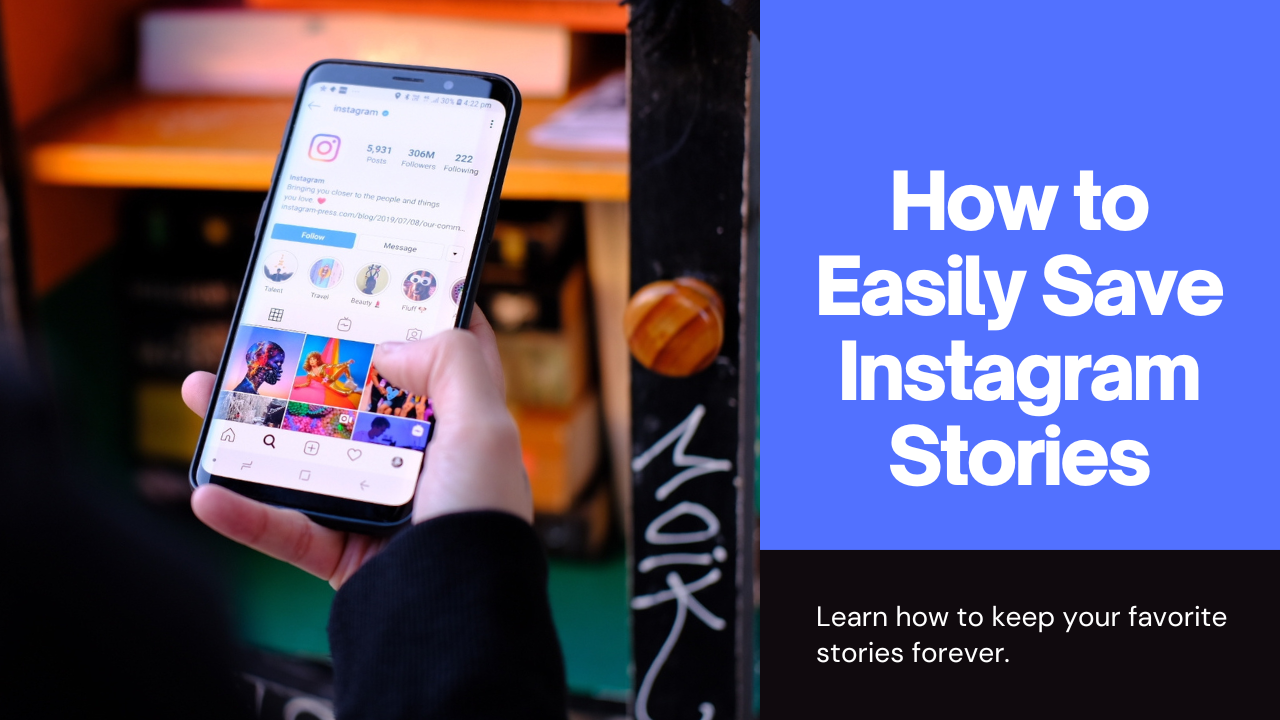


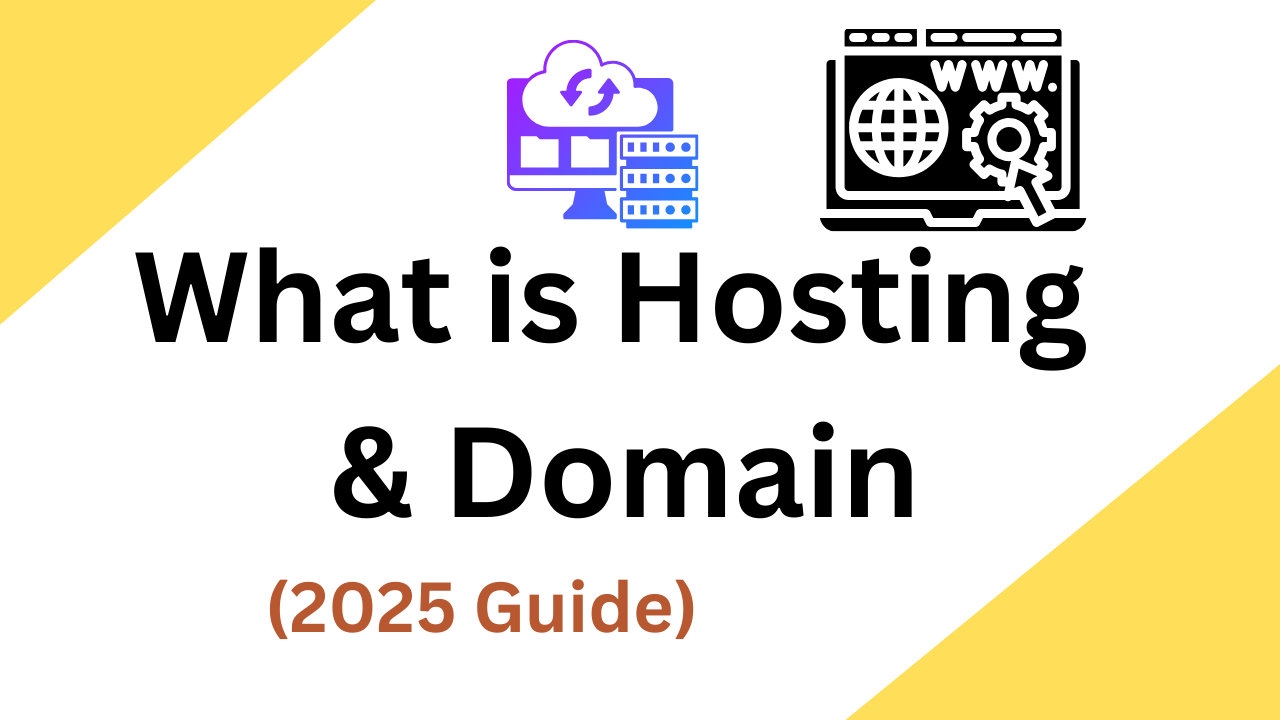

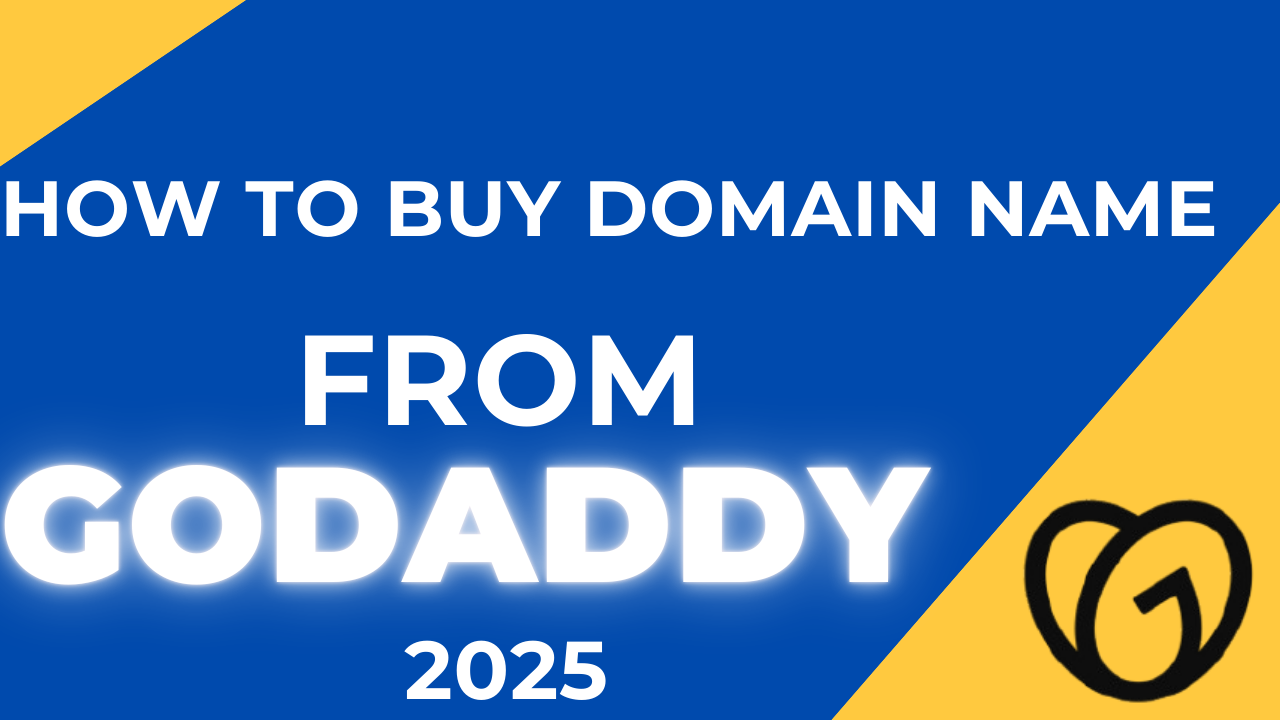
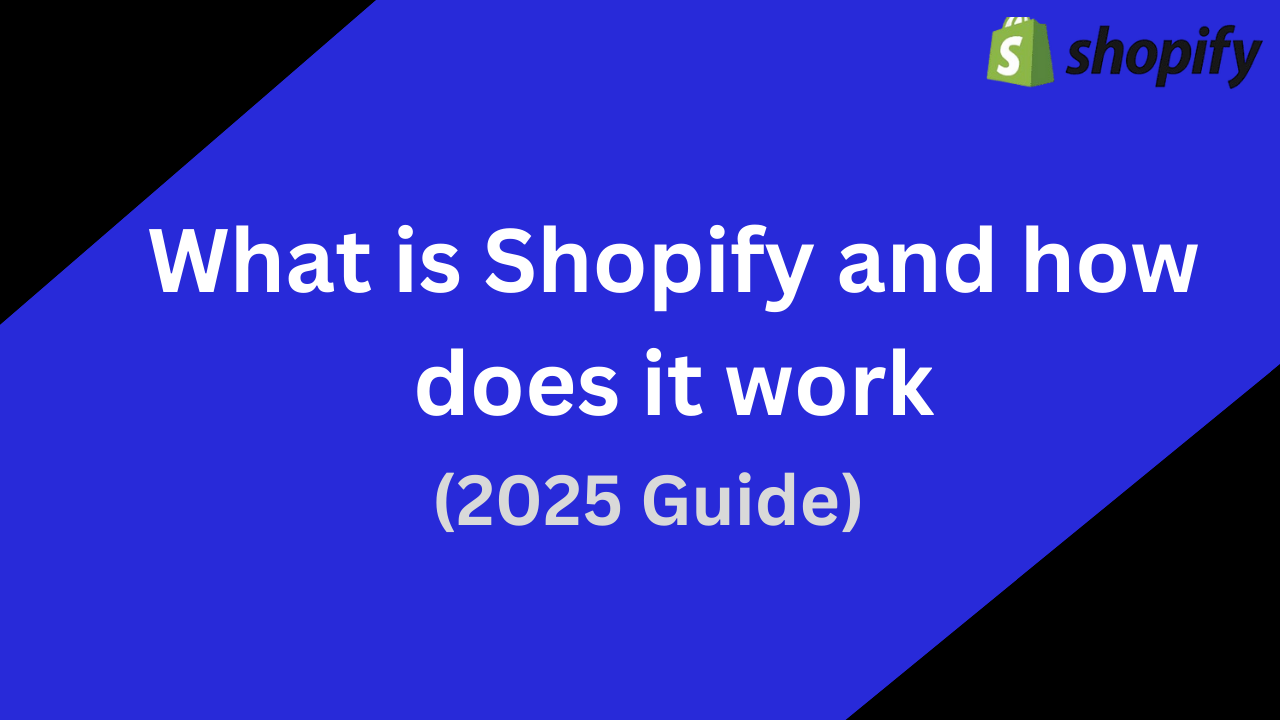
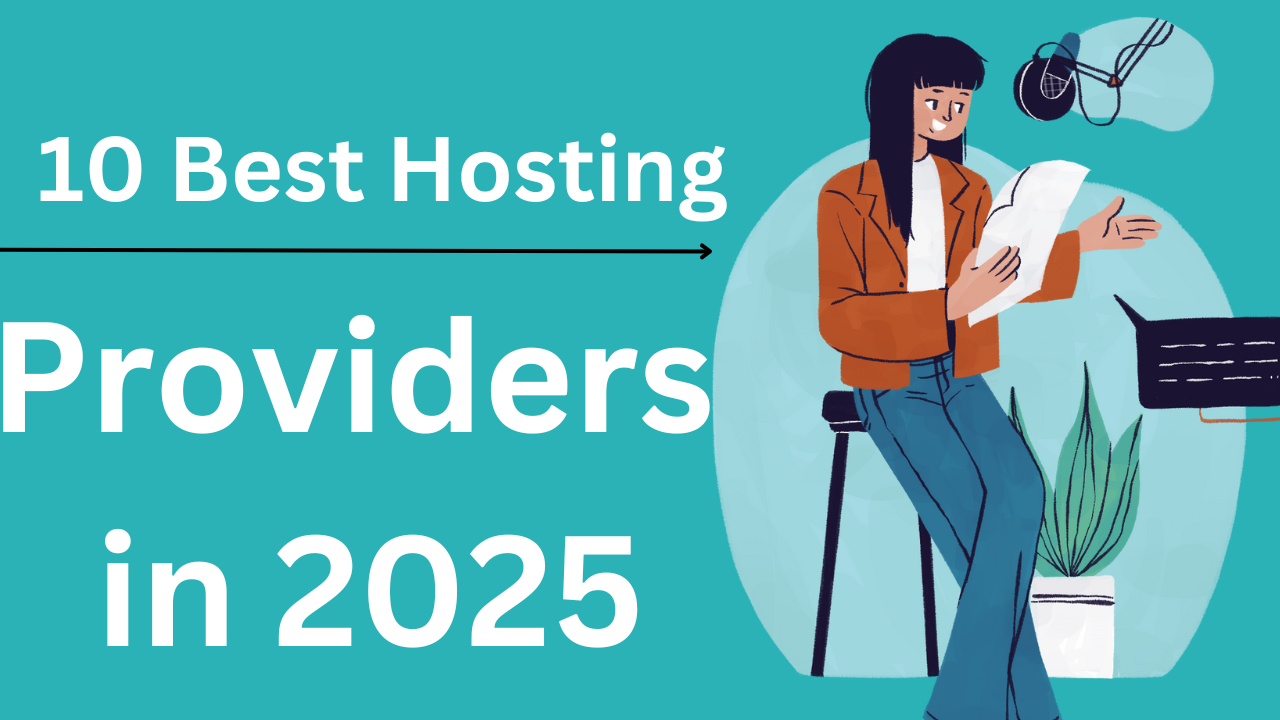
1 thought on “How to Save Instagram Stories with Music 2024”