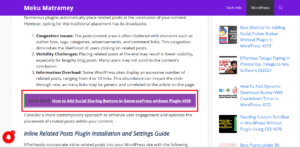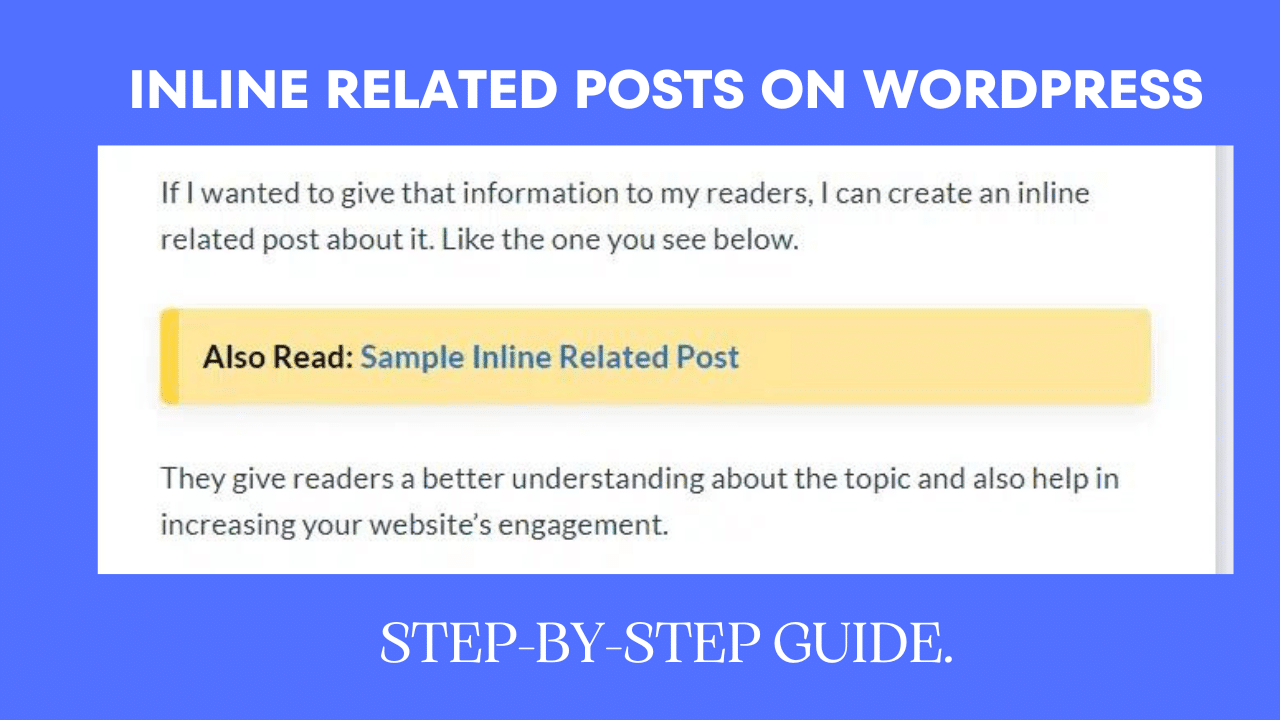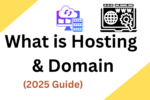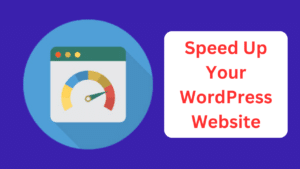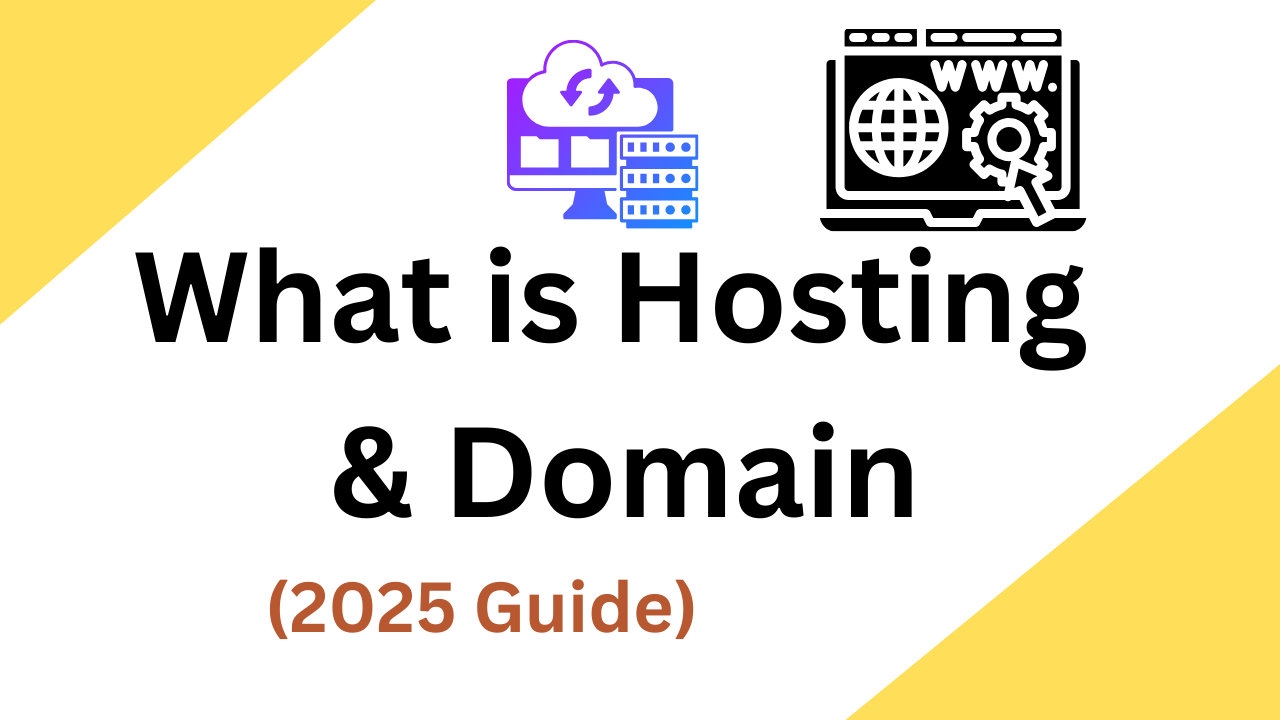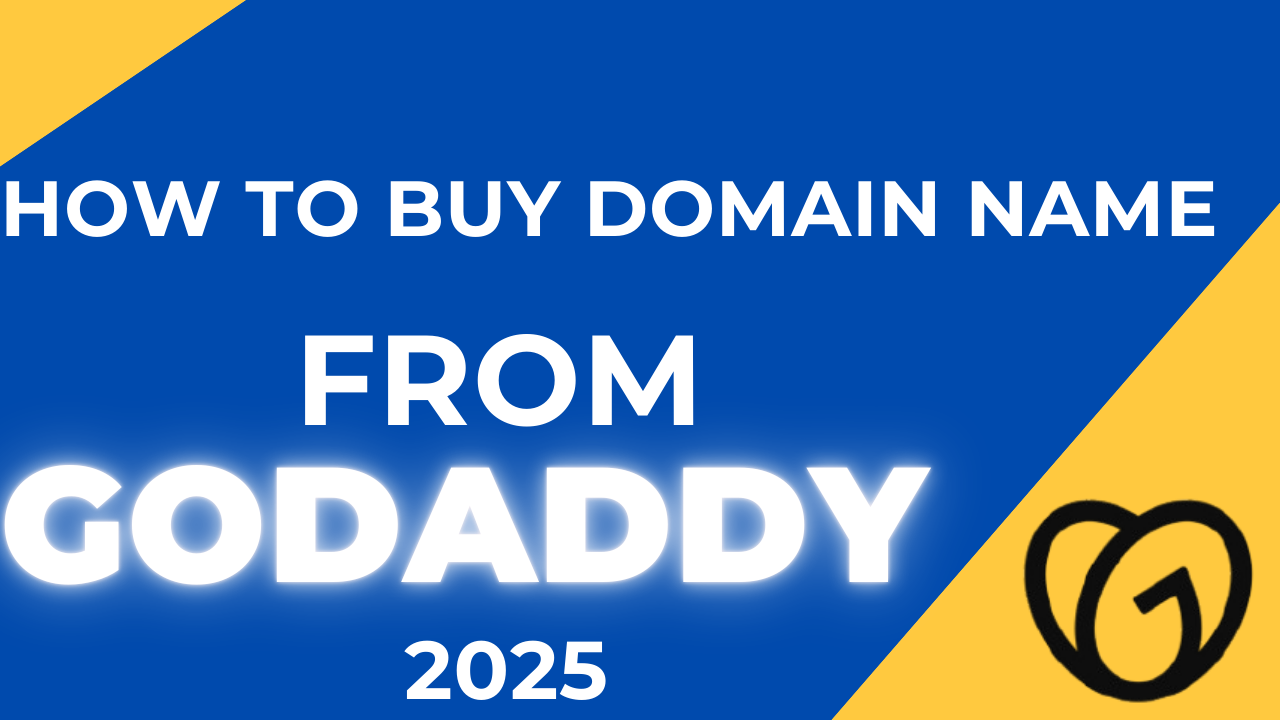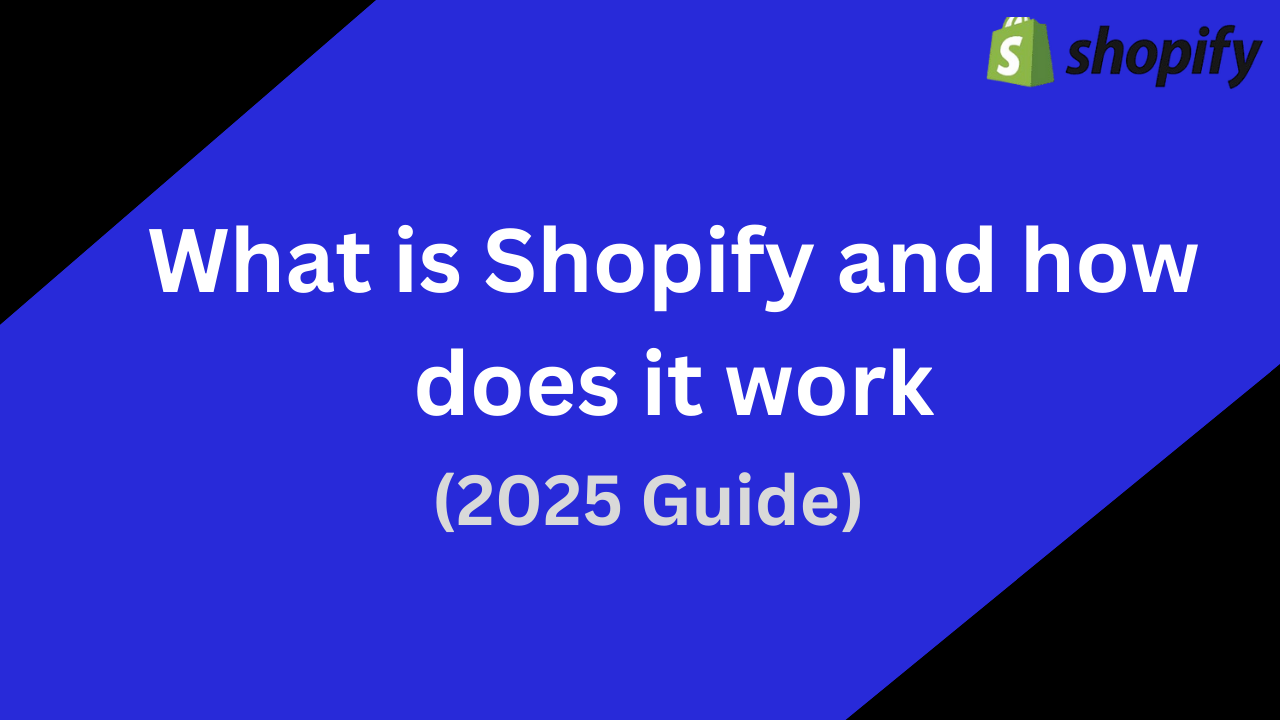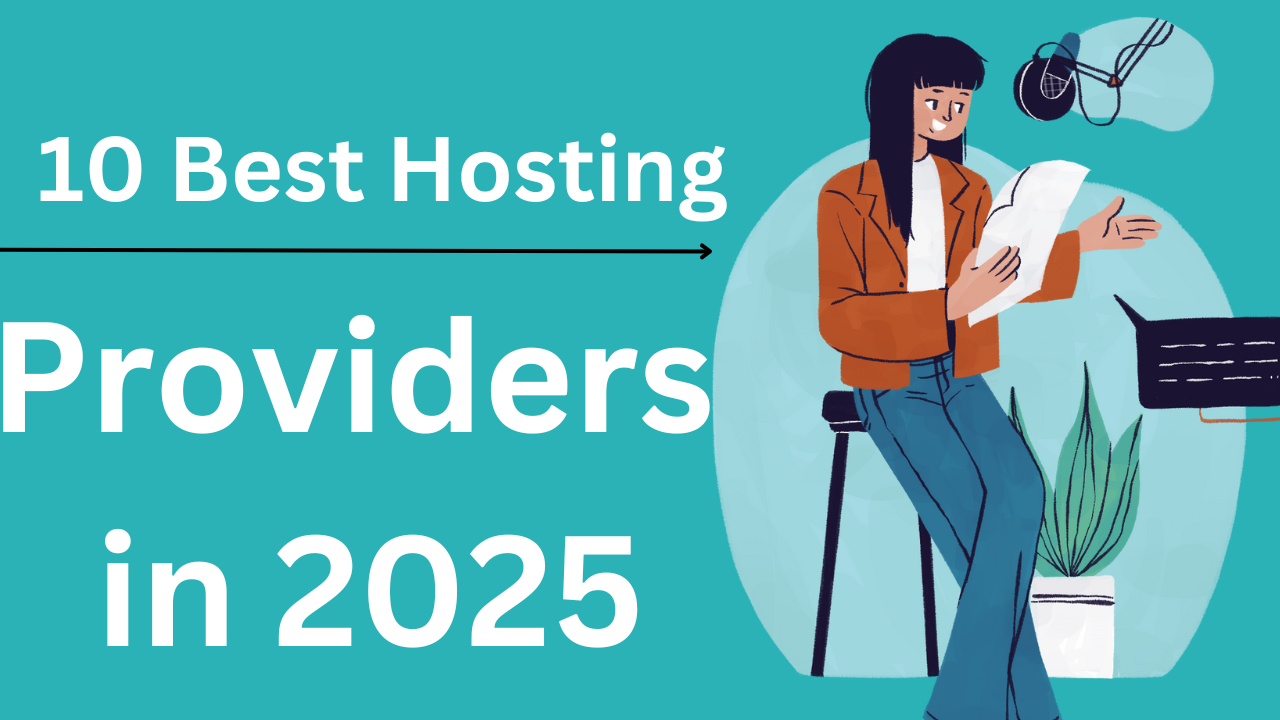How to Integrate Inline Related Posts on WordPress Site for User Experience
In this guide, I’ll show you how to seamlessly add inline related posts to your website using any theme.
Inline Related Posts: What Are They?
An inline related post refers to strategically placed links within your content, guiding readers to additional blog posts or relevant information. In this instance, our focus is on inline related posts within any theme, distinct from creating related posts in GeneratePress itself.
For instance, this blog post delves into the concept of inline related posts rather than the process of generating them in any theme. To share that information with my audience, I can seamlessly integrate an inline related post, as demonstrated below.
These links not only enhance reader comprehension but also contribute to heightened engagement on your website.