Remember to replace ‘your-api-key’ with the actual API key you obtained earlier. This code sets up an interface that allows users to input messages, generating AI-driven responses through the ChatGPT API.
2. Here’s how the code appears in the code editor. Ensure to replace the placeholder text “Your API key” with the actual API key you generated earlier. This is the only modification required.
3. Proceed to the top menu, click on “File,” and select “Save As…” from the drop-down menu.
4. Set the file name as “app.py” and change “Save as type” to “All types” in the drop-down menu. Save the file to an easily accessible location, such as the Desktop. Feel free to customize the name, but ensure it ends with .py.
5. Navigate to the location where you saved the file (app.py). Right-click on it and choose “Copy as path.”
6. Open the Terminal and execute the following command. Type ‘python,’ add a space, paste the path (right-click to paste quickly), and press Enter. Keep in mind that the file path will differ on your computer. Also, on Linux systems, you may need to use ‘python3.’
python "C:\Users\raju\Desktop\app.py"
7. While you might encounter a few warnings, you can safely ignore them. Look at the bottom for both a local and public URL. Copy the local URL and paste it into your web browser.
8. Congratulations! You’ve successfully built your ChatGPT-powered AI chatbot. It’s live and ready to answer any questions you throw at it. Now, you have the flexibility to use your chatbot instead of relying on the official website or other ChatGPT alternatives.
9. Additionally, you can copy the public URL and share it with friends and family. Keep in mind that the link remains active for 72 hours, but your computer must remain powered on since the server instance is running locally.
10. To halt the server, navigate to the Terminal and press “Ctrl + C.” If that doesn’t work, press “Ctrl + C” again.
11. For restarting the AI chatbot server, simply copy the file path again and run the command as in step #6. Note that the local URL remains the same, but the public URL changes with each server restart.
python "C:\Users\raju\Desktop\app.py"
Create Your Customized ChatGPT API-Powered Chatbot
One of the unique features of the “gpt-3.5-turbo” model is its capability to assume specific roles tailored to your preferences. You have the creative freedom to make your AI chatbot funny, angry, or an expert in various domains such as food, tech, or health. A simple modification in the code is all it takes to personalize your chatbot. Here’s a step-by-step guide:
1. Right-click on the “app.py” file and select “Edit with Notepad++.”
2. In the code, focus on making changes to this specific section. Provide the relevant information to the AI to define its role. Save the file by pressing “Ctrl + S.”
messages = [
{"role": "system", "content": "You are an AI specialized in Food. Do not answer anything other than food-related queries."},
]
For instance, I’ve crafted a Food AI, and the process involves customizing the code to impart a specific role to your chatbot.
3. Launch the Terminal and execute the “app.py” file as you did previously. Once again, note the local and public URL provided. Copy the local URL. If a server is already running, press “Ctrl + C” to stop it. Subsequently, restart the server. Remember, after each modification to the “app.py” file, you need to restart the server for the changes to take effect.
python "C:\Users\raju\Desktop\app.py"
4. Access the personalized AI chatbot by opening the local URL in your web browser. Now, you have a customized chatbot designed specifically to respond to food-related queries. This demonstrates how versatile the approach is – you can create a Doctor AI, an AI with Shakespearean flair, or even one that communicates in Morse code. The possibilities are virtually limitless.
This concludes the process of building your AI chatbot with ChatGPT 3.5. Furthermore, you can tailor the “gpt-3.5-turbo” model to assume roles of your choosing. With AI, the potential for creativity knows no bounds. If you’re interested in exploring how to use ChatGPT on Android and iOS, check out our linked article. To discover the myriad possibilities with ChatGPT, delve into our curated article. If you encounter any challenges, feel free to share them in the comment section below, and we’ll do our best to assist you.
Conclusion
The process of creating an AI chatbot using the ChatGPT API proves to be remarkably straightforward, requiring just a few lines of code. Leveraging the extensive data and natural language processing capabilities embedded in GPT-3.5, constructing a chatbot that engages in meaningful conversations has never been more accessible.
By following the guidelines outlined in this article, individuals of varying technical backgrounds can craft their own functional bots, adept at comprehending and responding to user queries. The potential applications for these bots are virtually boundless, spanning roles from customer service agents to virtual assistants. The ChatGPT API serves as an ideal entry point for those venturing into the realm of AI chatbot development, boasting user-friendly features and impressive capabilities. Given its ease of use and notable functionalities, it comes as no surprise that an increasing number of individuals are embracing this technology for diverse applications today!
FAQ’S for Build Own AI Chatbot With ChatGPT API
1. What is ChatGPT API, and how can I build my AI chatbot using it?
Answer: ChatGPT API is an interface provided by OpenAI that allows developers to integrate ChatGPT into their applications. You can create a personalized AI chatbot using the ChatGPT API by following a step-by-step guide, which involves obtaining API keys, setting up a software environment, and utilizing Gradio for a user-friendly interface.
2. What is Gradio, and how does it contribute to AI chatbot development?
Answer: Gradio is an open-source Python library that simplifies the creation of customizable UI components for machine learning models, APIs, or any arbitrary functions. It facilitates the development of interactive interfaces for AI chatbots, enabling easy demonstrations, user feedback, and interactive debugging during the development process.
3. What are the key considerations before constructing an AI chatbot?
Answer: Before building an AI chatbot, it's essential to define its purpose, understand the target audience, choose interaction platforms, design a structured conversation flow, gather relevant data, plan for integration, consider privacy and security, adhere to ethical guidelines, adopt an iterative development approach, and ensure scalability for optimal performance.
4. Why is testing crucial in the chatbot development process?
Answer: Testing is vital to verify functionality and correctness, ensuring the chatbot aligns with requirements and identifying and fixing bugs. It helps enhance the accuracy of responses, evaluate the user experience through real-world simulations, and assess the chatbot's performance and scalability under different loads.
5. What are the reasons to personalize roles in the "gpt-3.5-turbo" model when creating an AI chatbot?
Answer: Personalizing roles in the "gpt-3.5-turbo" model allows you to tailor your AI chatbot to specific roles, such as making it funny, angry, or a specialist in a particular domain. This customization adds a unique touch to the chatbot's responses and opens up diverse possibilities for creating specialized chatbots for different purposes or user interactions.
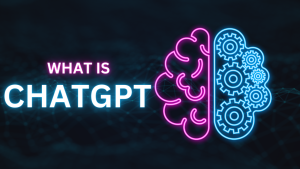
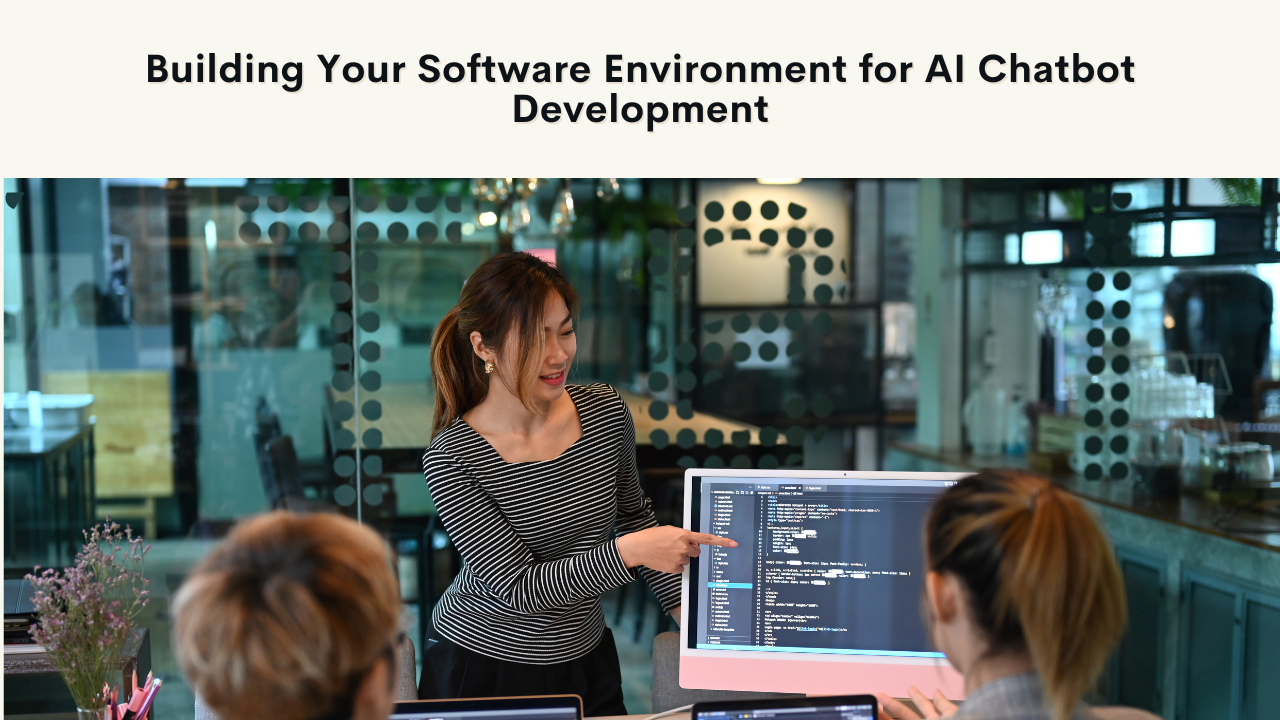
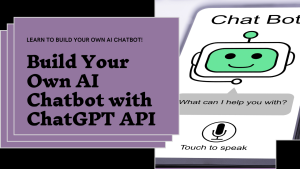

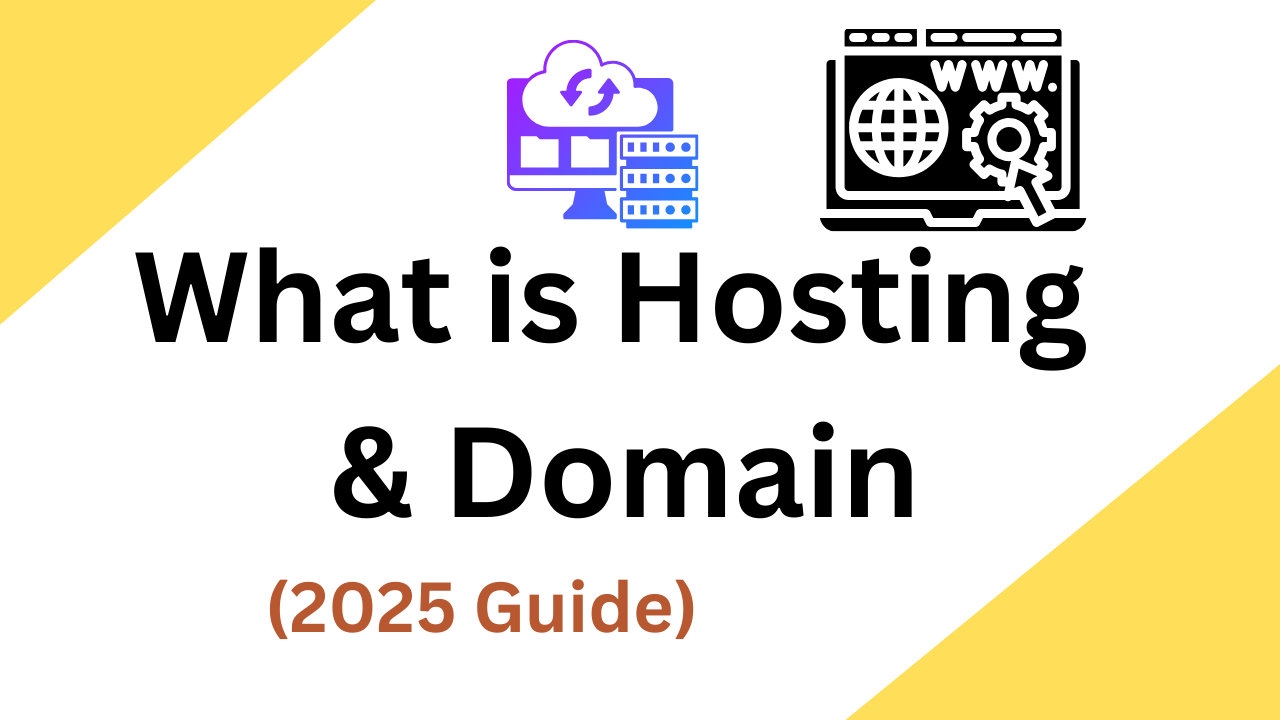

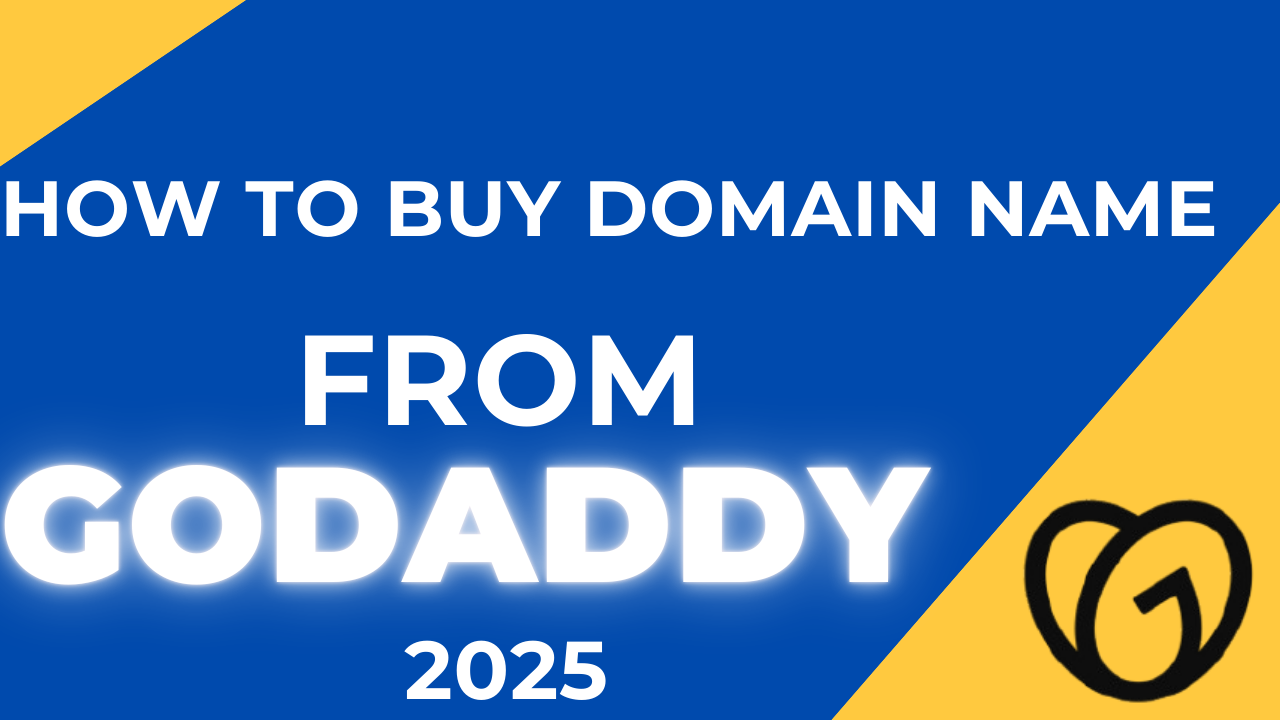
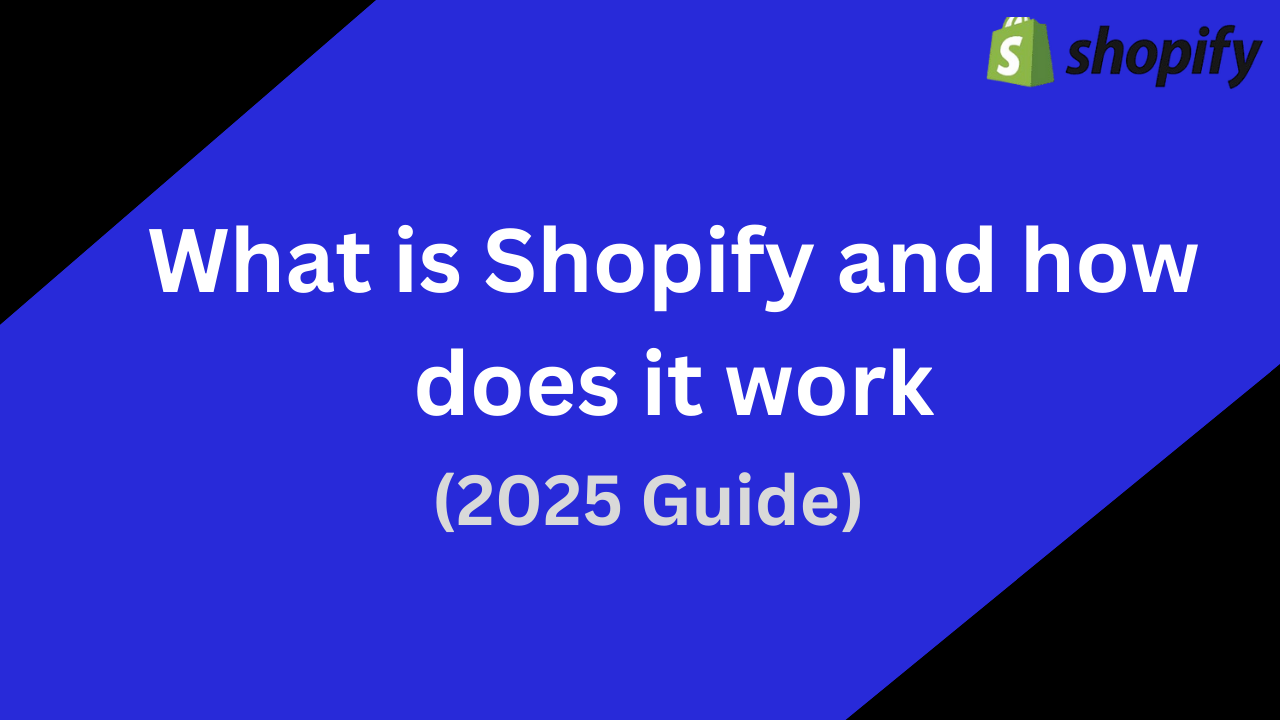
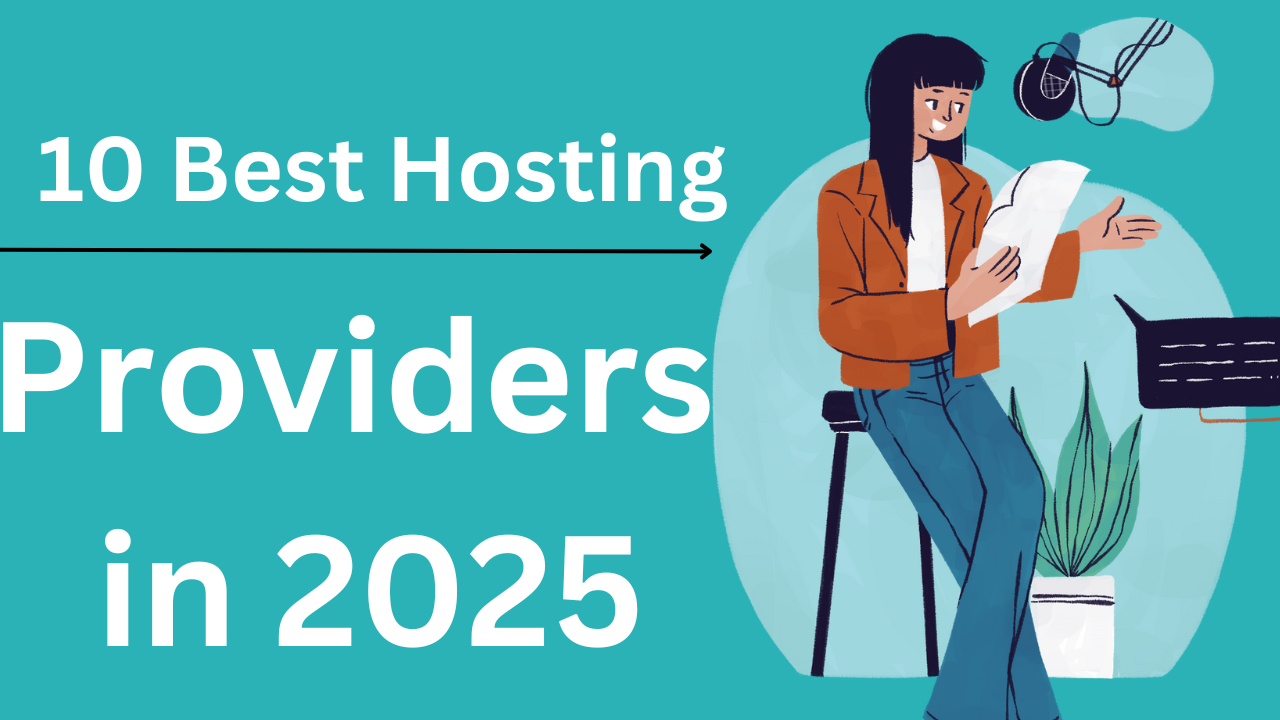
This post is a prime example of your skill as a writer. Informative, engaging, and well-crafted.