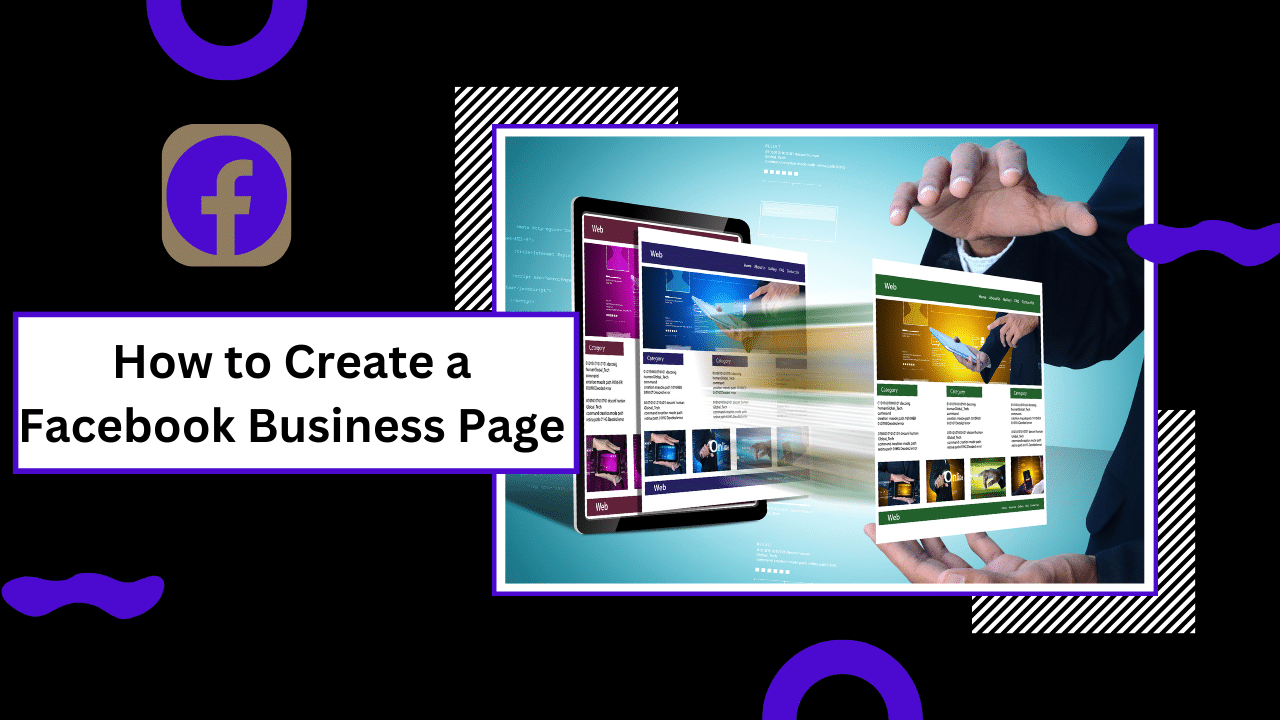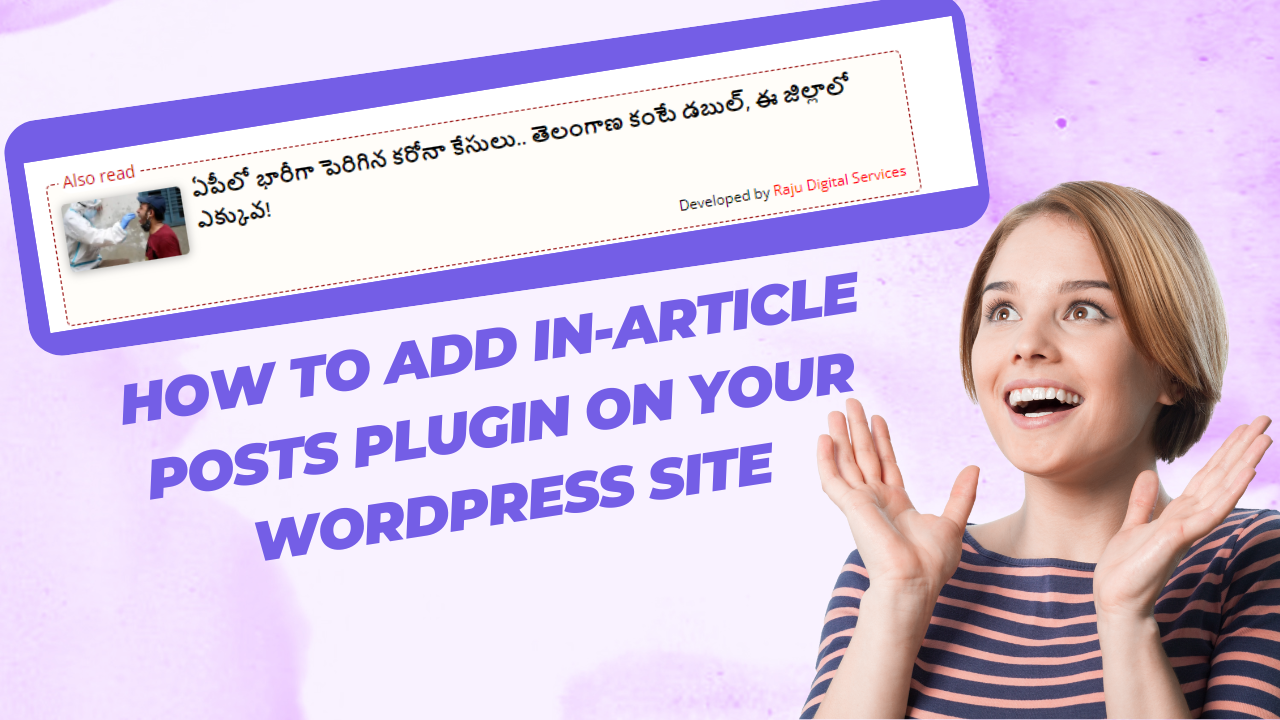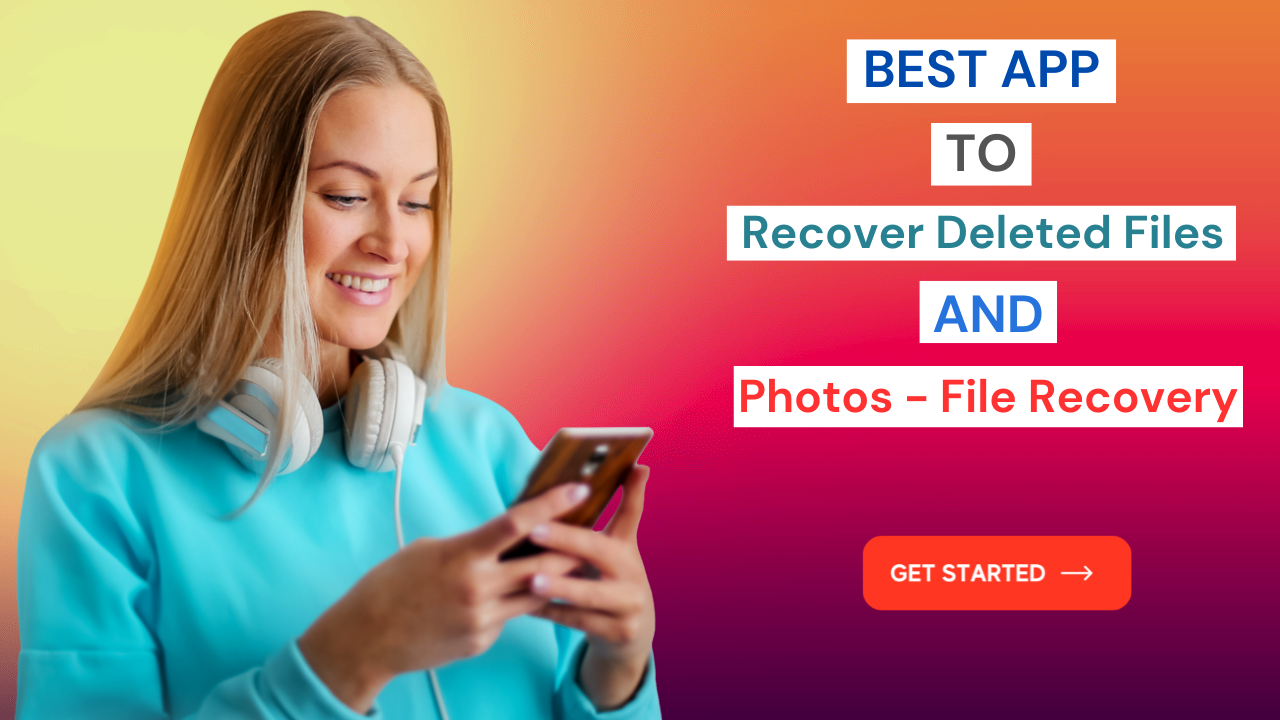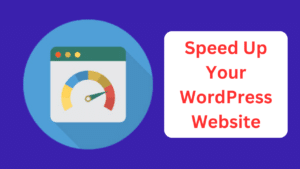Table of Contents
ToggleA Step-by-Step Guide to Create a Facebook Business Page
Are you ready to take your brand or business to the next level on the world’s largest social media platform? In just a quick 10-minute read, we’ll guide you through the step-by-step process of Create a Facebook Business Page. Let’s get started!
Step 1: Getting Started on Facebook
Begin by visiting Facebook.com. If you’re not logged in, no worries—simply click on ‘Create a page’ for your celebrity brand or business. Follow the prompts to either log in with your existing credentials or sign up if you’re a newcomer to the platform.
Step 2: Setting Up Your Page
Choose a compelling name for your brand or business, such as “Water Slide Inc.” Select a relevant category, like “Construction Company,” and craft a concise 100-character bio to introduce your page. Click ‘Create page’ to set the foundation for your online presence.
Step 3: Providing Contact Information
Help your audience connect with you by entering your website, phone number, email, and physical address. Specify your business hours, allowing customization for various days if needed. Click ‘Save’ to ensure accurate and accessible information.
Step 4: Customizing Your Page with Visuals
Enhance your page’s appeal by adding a square profile picture and a cover photo. Follow the recommended sizes to ensure optimal display on both computers and smartphones. Choose images that reflect your brand identity and align with your business goals.
Step 5: Setting Up Action Buttons
Encourage engagement by adding action buttons like ‘Book Now,’ ‘Sign Up,’ or ‘Send Message.’ Tailor the button to align with your business objectives. In the example, a ‘Send WhatsApp Message’ button is selected for direct communication.
Step 6: Inviting Friends and Managing Notifications
Kickstart your page’s growth by inviting friends to like it. Manage your notification preferences to stay informed about your business page’s activity. Adjust settings according to your preferences and click ‘Done’ when satisfied.
Step 7: Exploring Your Professional Dashboard
Dive into the professional dashboard to gain insights into post reach, engagement, new likes, and more. Utilize the Content tab to create compelling posts and ads. Explore audience demographics once you’ve garnered at least 100 followers.
Step 8: Adding Co-workers or Community Managers
Enhance page management by inviting co-workers or community managers. Specify their level of access—full control or community management. Collaborate seamlessly to ensure the success of your Facebook business page.
Step 9: Utilizing A/B Testing and Moderation Assist
Experiment with A/B testing for video posts to determine the most engaging content. Leverage moderation assist to effectively manage comments and messages. Fine-tune your messaging settings and link your account with WhatsApp, Facebook, and Instagram.
Step 10: Connecting Business Apps and Reviewing Recommendations
Expand your page’s functionality by connecting with third-party apps. Explore recommendations provided by Facebook to amplify your page’s growth and engagement. Tailor your strategies based on these valuable insights.
Create a Facebook Business Page Conclusion
Congratulations! Your Facebook business page is now live and ready to make a mark. Craft engaging content, interact with your audience, and watch your brand flourish on this dynamic social media platform. Share your thoughts in the comments below – we’d love to hear from you!
Create a Facebook Business Page
For more WordPress Tutorials Subscribe to Raju Digital Services
And Also Read How to Speed Up WordPress Website