How to Add a Downloadable PDF Button in WordPress
As a website owner, you might want to offer your visitors the convenience of downloading content from your site in PDF format. Integrating a “Download PDF” button into your WordPress website simplifies this process, enabling users to easily access and print your content.
How to Add a Downloadable PDF Button to WordPress, This article offers a comprehensive guide on incorporating a “Download PDF” button into your WordPress website. We’ll provide detailed, step-by-step instructions along with valuable tips to help you seamlessly integrate this functionality into your site.
What PDF Files?
A Primer Before delving into the intricacies of adding a Download PDF button, it’s crucial to grasp the essence of PDF files and their significance. PDF, short for Portable Document Format, originated from Adobe in the 1990s.
PDF files serve as a reliable means to present and exchange documents, regardless of software, hardware, or operating system. They facilitate the seamless sharing of documents, ensuring consistency in appearance across diverse devices. Furthermore, PDFs preserve the formatting, fonts, images, and other vital elements of your documents.
Benefits of Incorporating a Download PDF Button
Integrating a Download PDF button into your website offers numerous advantages. Here are some of the most compelling reasons:
- Streamline the process for visitors to download and print your content
- Enhance the professionalism and sophistication of your content presentation
- Enable users to access your content offline, without requiring an internet connection
- Improve the accessibility of your content, as PDFs can be read by screen readers and other assistive technologies
Practical Tips for Enhancing Your Download PDF Button
Maximize the effectiveness of your Download PDF button with these helpful suggestions:
- Optimal Placement: Situate the button prominently near the page’s top for easy visibility. Clear Labeling: Employ a descriptive label like “Download PDF” to clearly convey its function.
- Customized Design: Tailor the button’s appearance to harmonize with your website’s aesthetic.
- Informative Tooltip: Include a tooltip or hover text to elucidate the button’s purpose.
- Tracking Mechanism: Utilize tools like Google Analytics to monitor clicks on the Download PDF button for analytical insights.
- Optimization: Ensure your PDF is web-optimized to prevent website slowdowns; tools like SmallPDF can aid in compression.
- Copyright Measures: Safeguard your content by adding watermarks or copyright notices to the PDF.
- SEO-Friendly Naming: Opt for descriptive file names to enhance SEO and facilitate content discovery.
- Thorough Testing: Validate the functionality of the Download PDF button by confirming correct linking and seamless downloading of the file.
Also Read How to Add WhatsApp and Telegram Group Join Buttons
Integrating a Download PDF Button into WordPress
Having recognized the advantages of incorporating a Download PDF button, let’s explore how to implement this feature on your WordPress site. There are two primary approaches for adding a Download PDF button to WordPress: utilizing a plugin or manually integrating the button.
Method 1: Adding a Download PDF Button Manually in WordPress
If you opt not to utilize a plugin, you can manually incorporate a Download PDF button into your WordPress website. Follow these steps:
- Log in to your WordPress dashboard.
- Go to the post or page where you wish to place the Download PDF button.
- Switch to the Text editor.
- Paste the following code snippet where you want the button to appear:
<!-- PDF Embed And Download Code By Raju Digital Services --> <div style="display:flex; flex-direction:column; align-items:center;"> <iframe src="Add PDF link" style="width:100%; height:842px; border:10px;"></iframe> <a href="Add PDF link" download style="display:block; width:100%; max-width:300px; padding:10px; margin-top:10px; text-align:center; color:#fff; background-color:#B80F0A; border:none; border-radius:5px; box-shadow:2px 2px 5px rgba(0,0,0,0.5); text-decoration:none; font-size:16px; font-weight:bold; margin-bottom:50px;">Download PDF</a> </div>
Replace Add PDF link with the URL of the PDF file you want to be downloaded.
- Save or update your post or page.
Method 2: Adding a Download PDF Button Using a Plugin in WordPress
The simplest method to incorporate a Download PDF button into WordPress is by leveraging a plugin. Follow these steps:
- Log in to your WordPress dashboard.
- Navigate to “Plugins” and choose “Add New.”
- In the search bar, type “Download Manager” and press enter.
- Click on “Install Now” and wait for the plugin installation to complete.
- Once installed, click on “Activate Plugin.”
- Create a new post or edit an existing one.
- Click on the “Add Media” button and select the PDF file you want to embed.
- After uploading the PDF file, click on “Insert into post.”
- A shortcode will automatically be added to your post, displaying the PDF file along with a Download PDF button below it.
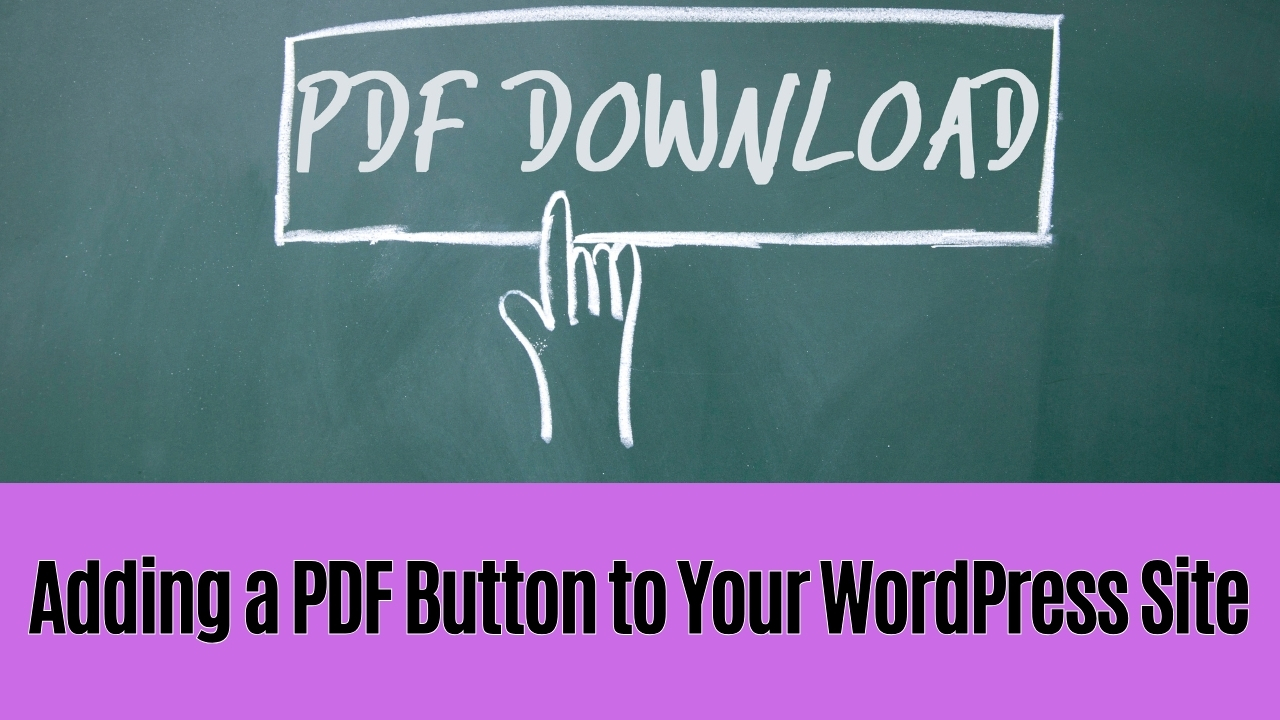
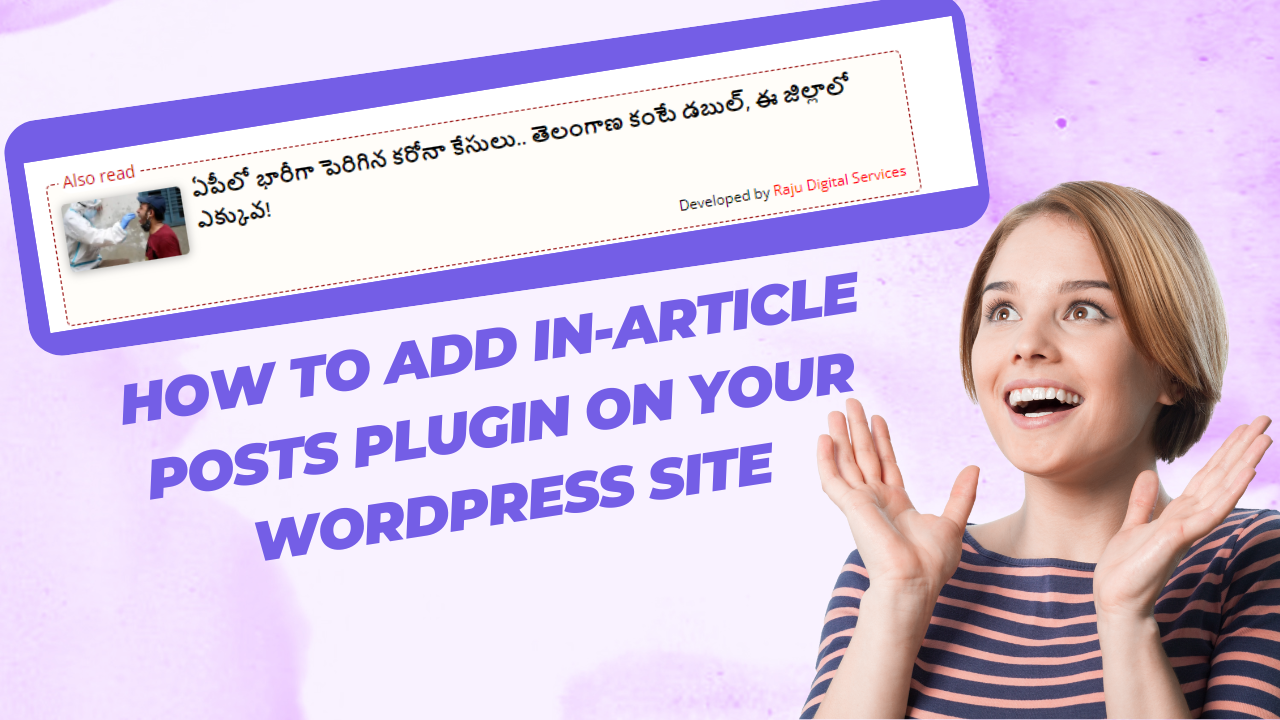
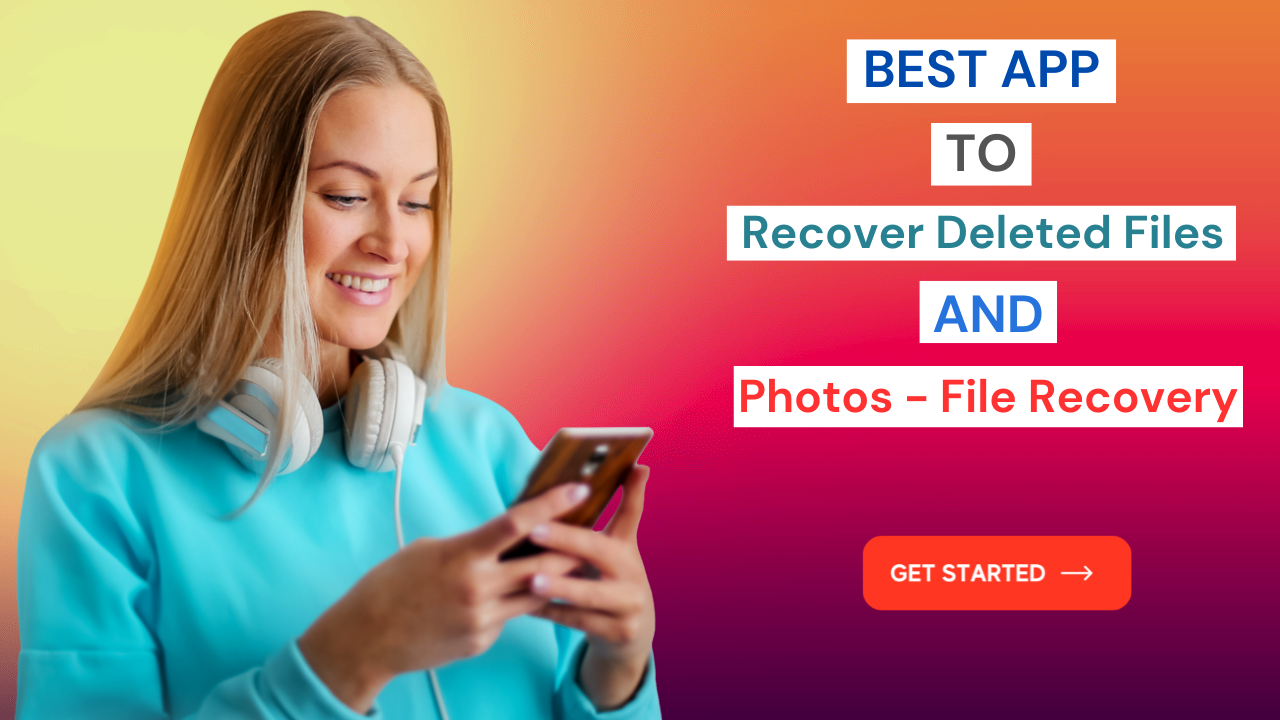
1 thought on “Best Ways for How to Add a Downloadable PDF Button to WordPress Site 4085”