Table of Contents
ToggleBoost Your Website Speed and Performance with One Click: A Game-Changing Plugin
Introduction Telugu Version
How to Speed Up WordPress Website
Hi.. అందరికీ !
ఈ రోజు మన WordPress website ని Just One Click తో ఎలా Speed Up చెయ్యాలో తెలుసుకుందాం.
ఐతే ఇక్కడ నేను చెప్పే ఈ Process Only Starting Stage లో వున్నా వాళ్ళకీ మాత్రమే USE అవుతుంది.
- ఈ Article కీ కిందా WordPress Accelerator Plugin link ఇచ్చాము. అక్కడ నుంచి plugin download చేయండి.
- ఇక్కడ ఒక NOTE ఏంటి అంటే..? ఈ Plugin ని Install చేయడం కన్నా ముందు, మీరు Previous గా Site Speed కీ Install చేసిన Plugin ని Deactivate చెయ్యాలి. (Site Speed Related Plugins 10 Web, WP Rocket, Lite Speed Cache).
- Next, మీ WordPress Dashboard లోకీ Login ఐయ్యి plugins >> Add New Plugin పై Tap చేయండి.
- Next, TOP లో Upload Plugin అని ఉంటుంది. >> దానిపై Tap చేస్తే Choose File అని ఒక Option కనిపిస్తుంది.
- ఆ Option నుంచి Download చేసుకున్నా Plugin ని Upload చేయండి.
- Next, Install అనే Option పై Tap చేసి Plugin ని Install చేయండి. Next Activate Plugin అని వస్తుంది. దానిపై Tap చేసి Activate చేయండి.
- Next, All Plugins Page కీ ఇది Redirect అవుతుంది . ఇక్కడ Accept the End-User License Agreement అని కనిపిస్తుంది దీనిపై Tap చేయండి.
- Next, Setup Wizard అని వస్తుంది . ఈ Setup Wizard పై Click చేయండి.
- ఇప్పడు What functionality is it needed? అని 2 Options కనిపిస్తాయ్. ఇందులో Full Functionality Option Select చేసుకోండి. కిందా చుస్తే Next అనే Option వస్తుంది దానిపై tap చేయండి.
- Next Start Self – Diagnosis అని వస్తుంది. దీనిపై Click చేయండి. ఇక్కడ Process Run అవుతుంది. ఇలా ఈ Process Complete ఐనా తర్వాత Next అనే Option పై Tap చేయండి.
- Next, Which Optimization Mode Do You need అని 2 options కనిపిస్తాయ్. ఇందులో Always a High Score Option Select చేసుకోండి. కిందా Next అనే Option ఉంటుంది. దానిపై tap చేయండి.
- Next, What is the performance of the site’s hosting అని 3 Options వస్తాయ్. ఇందులో Low అనే Option ని Select చేసుకోండి. కిందా Next అనే Option ఉంటుంది. దానిపై tap చేయండి.
- Next, Is the layout of the site universal for all types of devices అని 2 Options వస్తాయ్. ఇందులో No అనే Option ని Select చేసుకోండి. కిందా Next అనే Option ఉంటుంది. దానిపై tap చేయండి.
- Next, Is the CDN should be used? అని 2 Options వస్తాయ్. ఇందులో Don’t use అనే Option ని Select చేసుకోండి. కిందా Next అనే Option ఉంటుంది. దానిపై Tap చేయండి.
- Next, Run Optimization of all site’s Pages అని ఒక Selection Option ఉంటుంది. దీన్ని Select చేసుకుని Finish అనే దానిపై Tap చేయండి.
- Fine ! ఇప్పుడు మీ Site యొక్క Speed ని Check చేసుకోండి. ముందుకన్నా చాల Improve అవుతుంది.
Introduction English Version
Greetings, party people! How to Speed Up WordPress Website I’m happy to share with you a great plugin that has improved the speed and performance of my website with a single click. Despite having over 50 WordPress plugins on my site, I’ve achieved an impressive 99-page speed score on Google Page Speed Insights, a 97-page speed score on GT Metrics, and a 95-performance grade on tools. Pingdom. Now, I might seem like a bit of a hypocrite since I often advise having only 10 plugins, but with reliable hosting, you can indeed run a multitude of plugins.
The Unique Plugin: Seraphinite Accelerator
Let me introduce you to this unique plugin that has truly amazed me. It provides all the optimization settings you could possibly need for your website. After using it for two or three months, all of my worries regarding performance and optimization have disappeared. Trust me; I’ve tried various plugins, but this one stands out.
A Real-Life Demonstration
Now, let me walk you through my website, where I currently have 5o+ active plugins, showcasing the real deal. I’ll even refresh the page to prove that I’m not playing any tricks. So, here’s the actual number of plugins running on my website.
Seraphinite Accelerator Step-by-Step Installation Guide
Now, let’s dive into the heart of this blog – installing the free plugin that has made such a significant impact on my website’s speed and performance. The plugin is called the Seraphinite Accelerator, promising to turn your site into a high-speed marvel that’s not only attractive to visitors but also search engines.
Step 1: Installation
- Navigate to your WordPress dashboard.
- Click on “Plugins” and then “Add New.”
- Search for “Seraphinite Accelerator” or simply “Accel.”
- Install the plugin & activate it.
Remember, you’ll need to download the free extended version from their website, replacing the initial installation.
Step 2: Setup Wizard
- Once installed, go to the plugin settings.
- Initiate the setup wizard.
- Select the level of functionality you need – whether it’s full functionality or basic caching.
The wizard will guide you through various options, ensuring your server meets specific requirements and helping you choose the optimal settings for your website.
Step 3: Customization
- Choose optimization modes based on your website’s update frequency.
- Evaluate your hosting’s performance and pick the appropriate level (low, medium, or high).
- Decide if your layout is universal for all devices.
- Link your CDN if you have one.
The plugin may be customized to meet your individual needs and tastes. The settings are intended to appeal to both novice and experienced users.
Step 4: Advanced Settings
- Explore additional options for caching, script optimization, CDN content, exclusion views, and users.
- Customize lazy loading for specific elements on your website.
- Fine-tune image optimization, including converting images to webp format.
Proceed with caution in these settings, since they might have an influence on the performance of your website. The plugin developer has left unnecessary settings unchecked to ensure stability.
Step 5: Save Changes
- Once you’ve configured all settings, click on “Save Changes.”
- Your website is now fully optimized for speed!
Experiment with advanced options to improve the performance of your website, but always approach with caution.
Magic Unveiled: Advanced Customization Options
Now, here’s the magic – the plugin offers options for further customization, allowing you to optimize scripts, CDN integration, lazy loading, and much more. Dive into these settings cautiously, as they can impact your website’s performance. The plugin developer has done a commendable job of leaving unnecessary settings unchecked, ensuring a stable and optimized experience.
Full Optimization Achieved: Save Changes and Reap the Benefits
Once you’ve configured all settings, save changes, and behold – your website is now fully optimized for speed. Feel free to explore additional options for caching, script optimization, CDN content, exclusion views, and users. These advanced options allow you to fine-tune the performance of your website, but approach with caution.
Pro Version: Is it Worth It?
The plugin even offers a Pro version with extended features, but the free version provides substantial improvements. The Pro version mainly imposes page view limits, meaning if your site exceeds 5,000 page views a month, you’ll need to consider an upgrade.
How to Speed Up WordPress Website Conclusion
In conclusion, the Seraphinite Accelerator has proven to be a game-changer for my website, and I wholeheartedly recommend giving it a try. The results speak for themselves, and your visitors will thank you for the lightning-fast experience. Stay tuned for more exciting plugins and tips to enhance your website’s performance.
Click Here for Seraphinite Accelerator
For more WordPress Tutorials Click Here
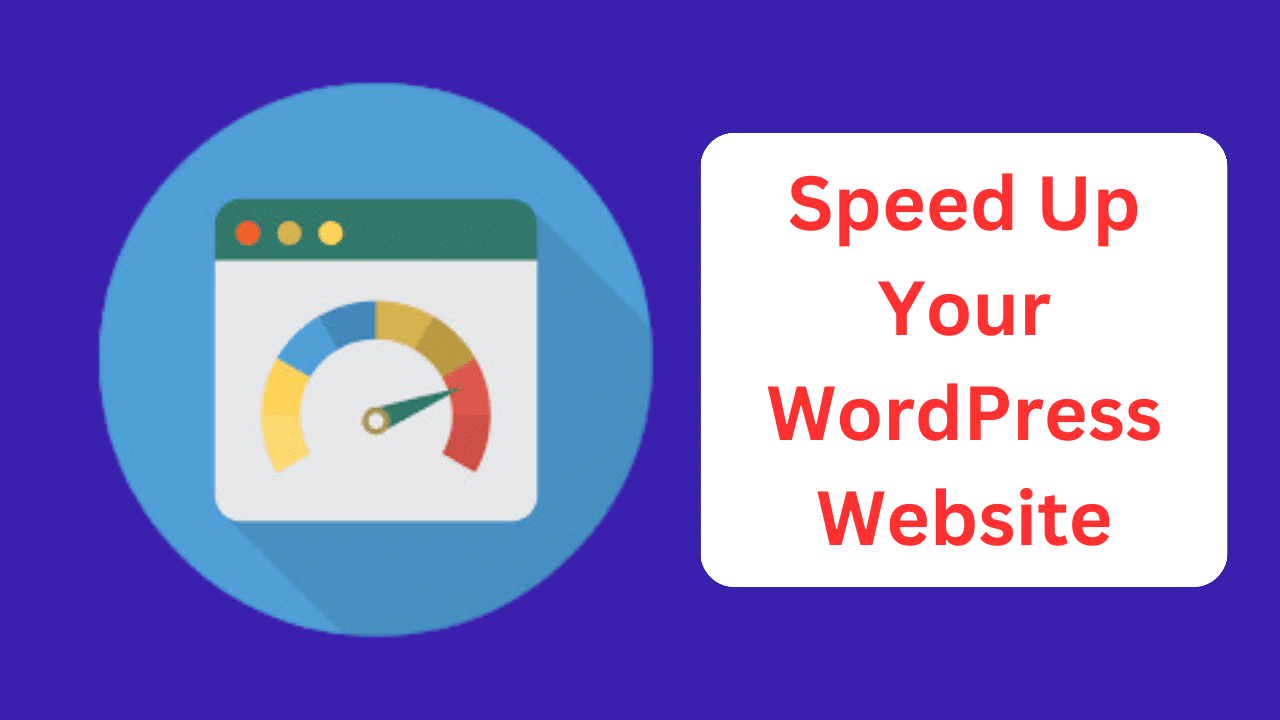
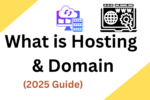



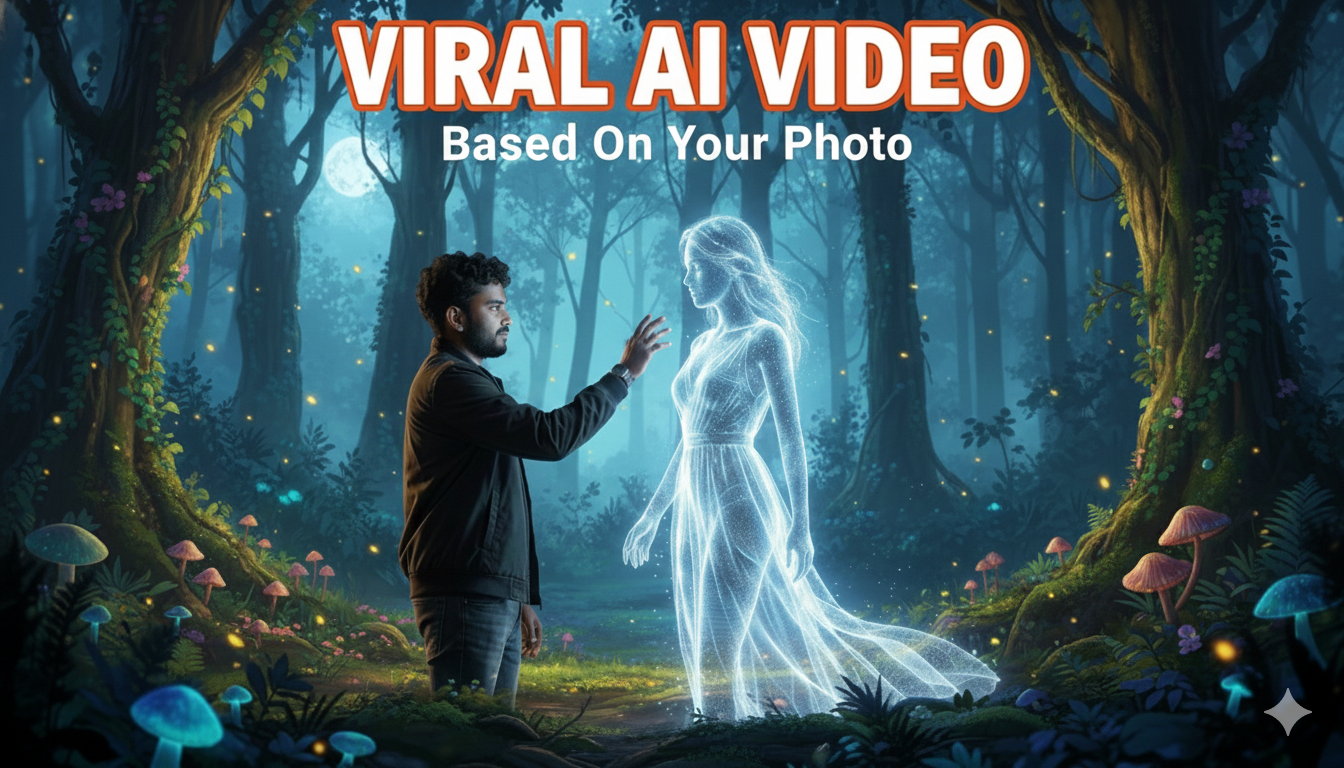


3 thoughts on “How to Speed Up WordPress Website in just 1 Click Instantly 4065”