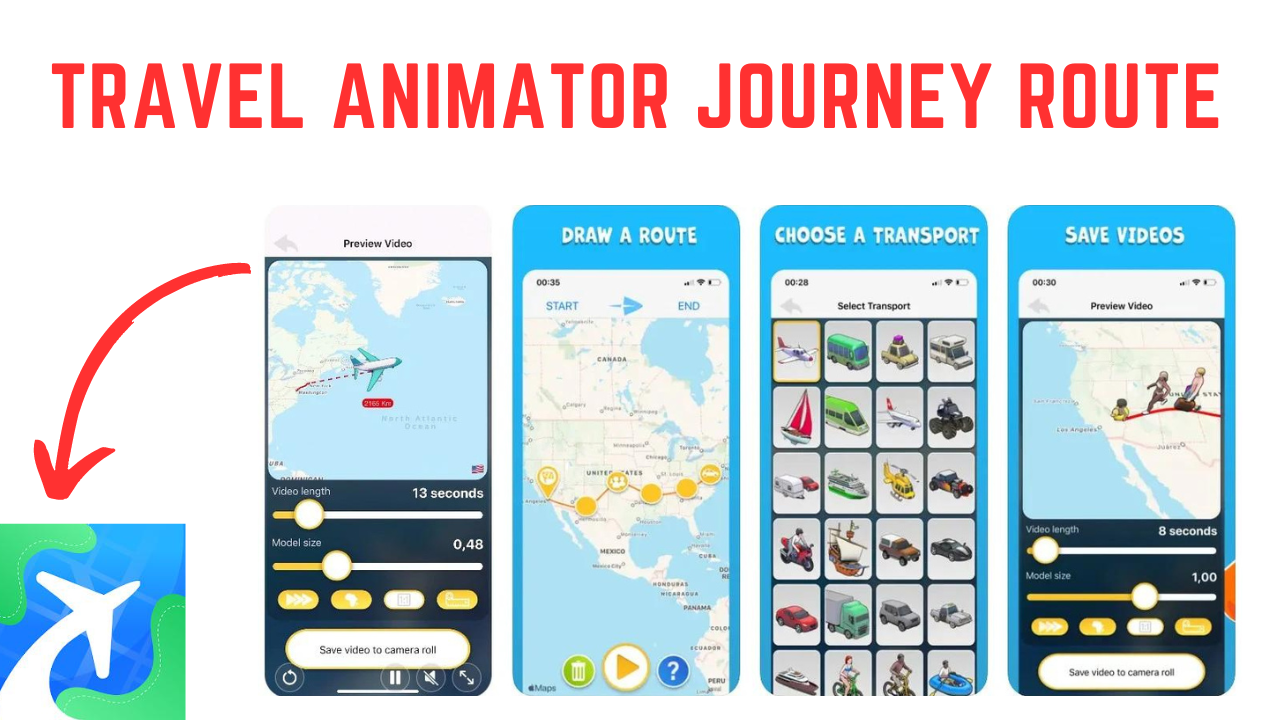Table of Contents
ToggleUse the Same Whatsapp Account on Multiple Phones
WhatsApp, a widely popular messaging app, How to use the same whatsapp account on multiple phones , introduced linked devices in 2021, enabling users to utilize the application across multiple devices. However, the drawback was the limitation of connecting only one phone to a WhatsApp account. The landscape evolved with the April 2023 update, unveiling Companion mode. This innovative feature allows users to link up to four additional devices, including phones. Here’s a guide on setting up WhatsApp’s Companion mode on a Google Pixel or any other Android device.
WhatsApp’s immense user base can be attributed to its widespread popularity and user-friendly interface. However, a persistent challenge has been the inability to use the same WhatsApp account on multiple devices. While the concept of WhatsApp on multiple devices was initially in limited testing, the recent introduction of Companion mode brings good news to all users. Whether you’re keen on learning how to use the same WhatsApp number on multiple phones, the steps below will guide you through the process.
Previously lacking an official method for using the same WhatsApp account on two phones, the introduction of WhatsApp’s Companion Mode, once limited to testing, is now accessible to all Android and iOS users. Follow the steps outlined below to seamlessly use your primary WhatsApp account on two different phones, whether they run on Android or iPhone.
Introducing WhatsApp Companion mode
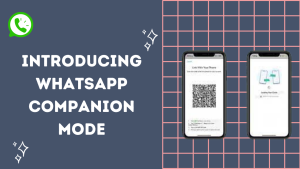
WhatsApp’s Companion mode revolutionizes the user experience by enabling the use of a single WhatsApp account across all devices. This innovative feature ensures seamless synchronization of chats, contacts, and groups across multiple devices. With Companion mode, you have the flexibility to link up to five devices to your WhatsApp account, enhancing connectivity and accessibility.
Distinguished from the existing Linked devices function, Companion mode is tailor-made for smartphones, offering a unique and streamlined setup process. The official release of this feature took place on April 25, 2023, marking a significant milestone in enhancing the versatility of WhatsApp across various devices.
A Step-by-Step Guide Using a Single WhatsApp Account on Two Phones
Step 1: Installing WhatsApp on the Secondary Device
Commence the process by downloading and installing WhatsApp, available for free on both Android and iOS, onto your secondary phone. As you launch the application, select your preferred language on the initial screen and tap the arrow to advance. Afterward, press “Agree and continue” to transition to the login screen.
Step 2: Connecting WhatsApp to an Existing Account
Upon reaching the login screen, where you are prompted to enter your phone number, divert from this step. Instead, tap the ellipsis icon (three dots) positioned at the top right corner. Subsequently, opt for the “Link to existing account” feature.
By selecting this option, a QR code, reminiscent of WhatsApp Web, will appear on your secondary device. This QR code is essential for the upcoming step, as it needs to be scanned using your primary device.
Step 3: Accessing Linked Devices on the Primary Device
Now, return to your primary phone, following the same steps irrespective of the device type. In this tutorial, we’re using an iPhone, but the process remains consistent for most devices. Navigate to the “Settings” option located in the bottom navigation bar.
For iOS users, within the settings, select “Linked Devices,” and initiate the process by tapping the “Link a Device” button. On Android devices, access the “Linked Devices” section by tapping the ellipsis icon (three dots) at the top right. Subsequently, select “Linked Devices,” and on the ensuing page, tap the “Link a device” button to commence the procedure of using the same WhatsApp account on two phones.
Step 4: Scanning QR Code on the Secondary Device
Initiate the QR code scanner on your primary device, which will now be prompted to do so. Tap “OK” and proceed to scan the QR code visible on your secondary device. This action ensures a successful login into WhatsApp.
Upon completion, WhatsApp will be accessible on both your primary and secondary devices, functioning independently. Even in scenarios where you encounter a loss of internet access on your primary device, the secondary device ensures uninterrupted use of WhatsApp.
This straightforward process allows you to seamlessly replicate these steps with other devices, whether they run on Android or iOS, ensuring the activation of WhatsApp’s Companion Mode. Keep in mind that iOS functionality as a secondary device is not yet supported at this time.
Step 5: WhatsApp Features on the Secondary Device
Contrary to the perception of a limited experience on the secondary device, WhatsApp ensures a comprehensive set of features akin to the primary device. Essential functionalities, such as the widely-used biometric lock, are available on companion devices, providing users with the ability to secure access to their WhatsApp chats. Additionally, the feature of disappearing messages within chats seamlessly extends to secondary devices, enhancing privacy.
Users can personalize their experience on the secondary device by setting a custom last seen and online status, profile photo, and adjusting “About” visibility, mirroring the options available on the primary device. Read receipts are also supported in WhatsApp’s companion mode. In terms of general usage, the secondary device exhibits smooth performance, with no discernible delays in sending or receiving messages. The instantaneous synchronization of WhatsApp messages between the two devices ensures that any deleted chats on the primary device are correspondingly removed from the secondary device, and vice versa.
Step 6: Logging Out of WhatsApp on the Secondary Device
Should you decide to discontinue the use of the same WhatsApp account on two phones, whether for privacy or other reasons, the process of logging out from the secondary device is straightforward. Here’s a step-by-step guide:
- On your secondary Android device, locate and tap the ellipsis icon (three dots), then select “Settings” from the dropdown menu.
- Within the “Settings,” navigate to the “Account” section and tap the “Log out” button.
- Confirm your decision by tapping “Log out” in the confirmation box that appears. This completes the process, and you have successfully logged out of WhatsApp on your other device.
Following these steps ensures a smooth transition if you choose to discontinue the use of the same WhatsApp account on the secondary device.
Explore How to Use ChatGPT on WhatsApp
Experience the convenience of texting from multiple phones
Thanks to Companion mode, WhatsApp now allows usage on up to five phones concurrently. The added advantage is that WhatsApp functions seamlessly on your secondary phone even in the absence of a SIM card. Enjoy a multitude of features on your secondary device, including sending and receiving messages, images, and videos. You can also engage in WhatsApp voice and video calls effortlessly from your secondary phone. As if that weren’t sufficient, explore additional tips and tricks to maximize your WhatsApp experience.
FAQs: How to use the same whatsapp account on multiple phones
1. Can I use WhatsApp on more than one phone simultaneously?
Ans. Yes, with the introduction of Companion mode, you can link up to five devices, allowing you to use WhatsApp concurrently on multiple phones.
2. Is it necessary to have a SIM card in my secondary phone for WhatsApp to work?
Ans. No, Companion mode enables WhatsApp functionality on your secondary phone even without a SIM card, providing added flexibility.
3. What features are available on the secondary device in Companion mode?
Ans. Most features of WhatsApp, including sending and receiving messages, images, and videos, as well as making voice and video calls, are accessible on the secondary device.
4. Can I log out of WhatsApp on one of the linked devices?
Ans. Yes, you can log out of WhatsApp on a secondary device if needed. Simply follow the provided steps in the guide to complete the log-out process.
5. Is Companion mode available for iOS as a secondary device?
Ans. As of now, Companion mode supports iOS devices as the primary device but not as a secondary device. Keep an eye out for updates, as this functionality may be introduced in the future.