RESOLVED: Windows PC Shutdown Is Prevented by DDE Server Window Error
Windows 10, a widely used operating system, is not without its challenges, as users may encounter various bugs leading to random errors. One such issue is the DDE Server Window: explorer.exe Application Error, particularly prevalent during the shutdown sequence. This disruptive error predominantly affects computers running older versions of Windows 10, hindering the smooth shutdown process.
The origins of this error can often be traced to incompatible third-party applications with the operating system. Users operating outdated or earlier versions of Windows 10 are more prone to experiencing this frustrating error when attempting to shut down their systems. In the following sections, we delve deeper into understanding this error, explore its potential causes, and outline effective methods for resolution.
What does DDE Server Windows stand for?
The Windows DDE Server, short for Windows Dynamic Data Exchange Server, is a protocol consisting of a set of messages and guidelines designed to facilitate communication between various applications and programs within the Windows operating system. Initially utilized in earlier versions of Windows, including certain iterations of Windows 10, the protocol allowed for seamless interaction between different software components.
Due to heightened vulnerability to malicious attacks, Windows DDE Server was eventually replaced by OLE (Object Linking and Embedding). OLE serves a similar purpose but with enhanced security features. While many applications have transitioned away from DDE in favor of more advanced communication protocols, some still support it to maintain backward compatibility with older systems and software.
Why Is the Shutdown Process Headed Backward by the DDE Server Windows?
Conclusion
In conclusion, addressing the DDE Server Window: explorer.exe Application Error can be a source of frustration, particularly when it disrupts the shutdown process on a Windows PC. Nevertheless, the presented methods offer a diverse range of solutions to effectively troubleshoot and resolve this issue. From straightforward approaches like restarting Windows Explorer to more intricate steps such as adjusting registry entries or seeking technical support, users have several options at their disposal.
The crucial factor in achieving a successful resolution is pinpointing the underlying cause of the error. Whether it stems from outdated software, conflicting third-party applications, or corrupted system files, a clear understanding of the trigger enables a more targeted and efficient troubleshooting process. Prior to implementing advanced solutions like registry modifications or rolling back Windows updates, it is advisable to take precautions such as backing up important data or creating a restore point.
By diligently following the outlined methods, users stand a good chance of eliminating the persistent error, restoring a smooth shutdown process, and enhancing their overall Windows experience. In instances where the issue persists despite these efforts, seeking professional technical support is a viable option, as complex issues may require expert intervention.
Frequently Asked Questions (FAQs) about the DDE Server Window: explorer.exe Application Error
1. Will reinstalling Windows fix the DDE Server Window error?
Ans. Reinstalling Windows is a drastic step but likely to fix the error if it's related to corrupted system files or settings. Consider this as a last option after trying all other methods and consulting technical support.
2. Can I roll back Windows Updates to fix this issue?
Ans. Rolling back Windows Updates is an option if the error appeared after a recent update. However, this should be a last resort due to potential impacts on other system functionalities.
3. Can third-party software conflicts cause the DDE Server Window error?
Ans. Yes, conflicts with third-party software, especially those interacting with DDE, can lead to this error. Performing a clean boot can help identify if this is the case.
4. What should I do if none of the methods work?
Ans. If the outlined methods prove ineffective, it's recommended to consult professional technical support for more advanced troubleshooting.
5. How do I run the System File Checker (SFC) to resolve the error?
Ans. Open Command Prompt as an administrator and type "sfc /scannow." Follow the on-screen instructions to repair any identified issues.
6. Is it risky to modify the Windows Registry to fix the error?
Ans. Modifying the Windows Registry can be risky if not done correctly. Users should back up the registry and seek expert guidance before attempting such fixes.
7. Can outdated software cause the DDE Server Window error?
Ans. Yes, outdated software, particularly those utilizing DDE, can trigger this error. Keeping all software and drivers up-to-date is recommended to minimize the risk of encountering this issue.
8. Can restarting my computer fix the DDE Server Window error?
Ans. Restarting Windows Explorer or the computer may offer a temporary fix, but the error is likely to recur unless the underlying cause is addressed.
9. Is the DDE Server Window error a sign of malware or a virus?
Ans. While the error is generally not indicative of malware or viruses, it's advisable to run a comprehensive system scan using a reputable antivirus program to rule out this possibility.
10. What does the DDE Server Window: explorer.exe Application Error indicate?
Ans. This error typically appears during a Windows computer shutdown, signifying that a DDE Server Window process is impeding a smooth shutdown. The inclusion of "explorer.exe" in the error suggests a potential link to the Windows Explorer process.


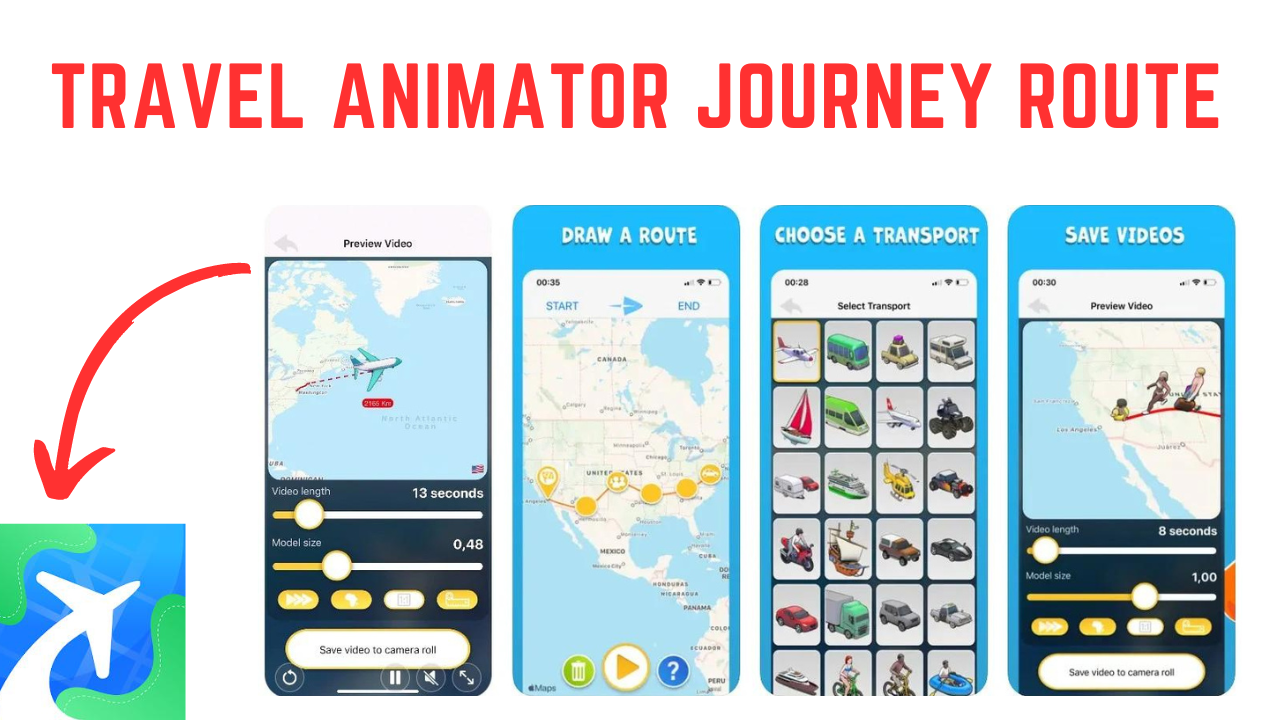
1 thought on “Best Method for How to Fix the “DDE Server Window” Error Preventing Shutdown on Windows 2024”