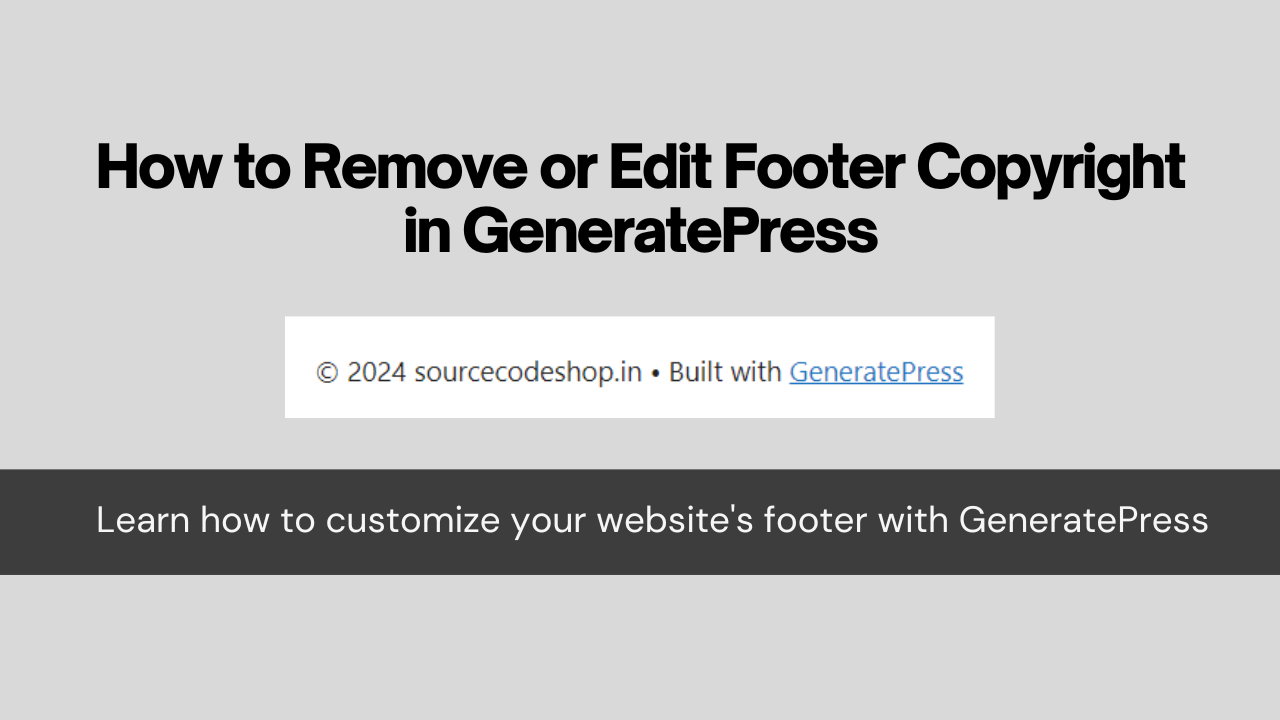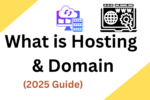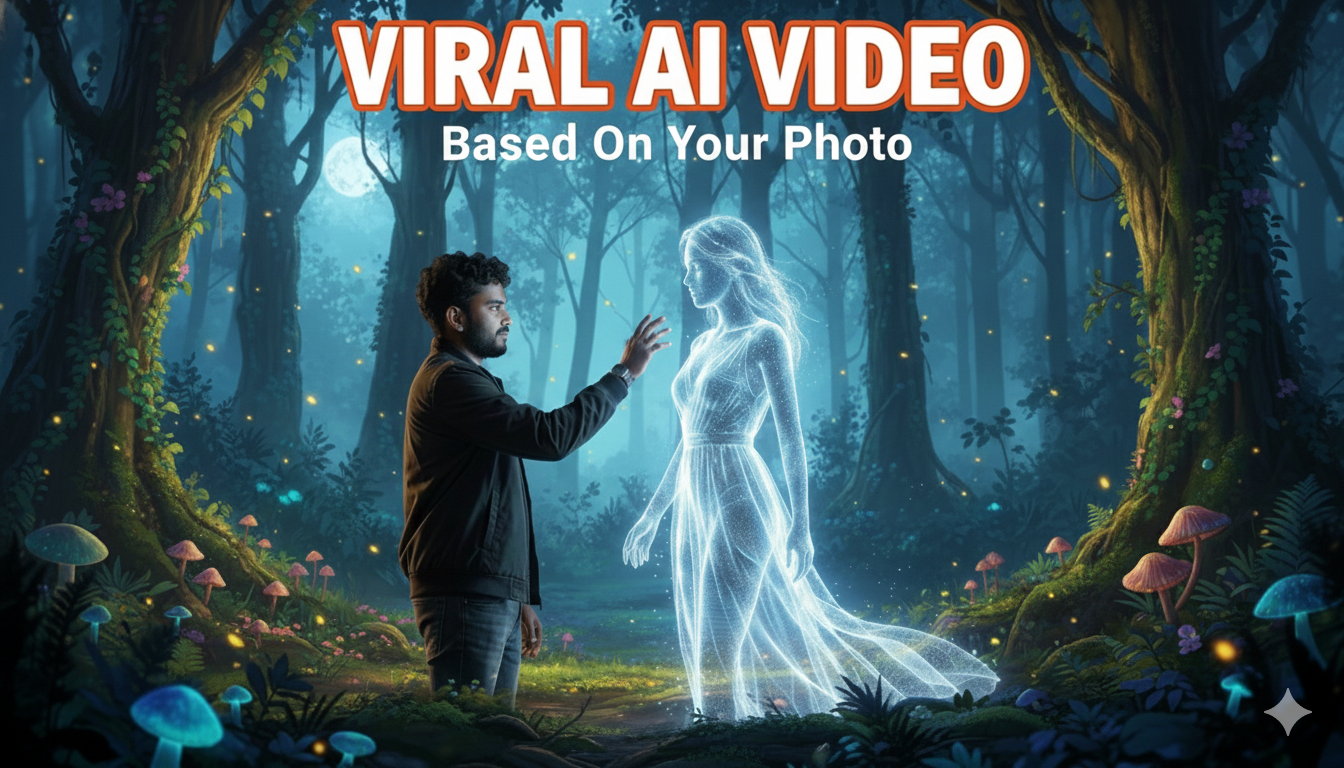How to Remove or Edit GeneratePress Footer Copyright Text
In this brief instructional blog, I’ll demonstrate how to modify the footer copyright text within the free version of the GeneratePress theme or adding own custom copyright text in GeneratePress theme in WordPress.
You can implement the provided code either directly in your theme’s functions.php file or through the CodeSnippets plugin.
Now that you’ve customized the footer text, you’re all set.
Once you’re done testing, consider investing in the premium version of GeneratePress. I’ve personally purchased an active license and highly recommend it for its speed and versatility.
GeneratePress stands out as a premium WordPress theme, often endorsed by niche website developers.
If you’re utilizing the free version of GeneratePress, removing the “Powered by GeneratePress” copyright footer text isn’t directly available in the customizer.
However, as a free version user, you can achieve this through a simple yet slightly technical process. Just copy the following PHP code and paste it into your theme’s functions.php file. If you’ve installed a child theme, ensure you save it in the functions.php file of the child theme, located at the very bottom.
Why Update the Copyright Footer Text in WordPress?
The copyright footer section is a crucial element of your website’s bottom area.
Most WordPress themes come with default copyright text, often stating “Powered by [theme name].”
After installing the GeneratePress theme or GP Premium plugin, you might also encounter a copyright text reading “Built with GeneratePress.”
However, many professional bloggers and affiliate marketers prefer not to display this text, and I’m no exception.
In such cases, you can either replace the text with something else, as I’ve done on WP Theme Detector, or remove it entirely.
This guide is divided into two sections to help you update or remove the copyright section text:
- Updating / Removing GeneratePress Copyright Footer Text in the Premium Version
- Updating / Removing GeneratePress Copyright Text in the Free Version
Watch the video below to understand how to utilize the code snippet for customizing the footer copyright text.
Let’s delve into the topic.
add_filter( 'generate_copyright','webexplorers_gp_custom_copyright' );
if (!function_exists('webexplorers_gp_custom_copyright')) {
function webexplorers_gp_custom_copyright() {
$year = date("Y");
?>
© <?php echo $year ?> GeneratePress Development - All Rights Reserved!
<?php
}
}